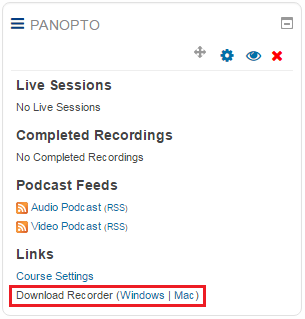- Home
- Moodle
- SIS2-Moodle integration
- SIS1-Moodle integration
- Basic features of Moodle
- Adding and creating study materials (resources)
- Communication in Moodle
- Tips for adapting assessment for distance learning
- Submitting homework in Moodle (activities)
- Creating a quiz in Moodle
- Group work in an e-course
- Grading learners in Moodle
- Teaching a course
- Taking attendance
- Transferring grades from Moodle to SIS exams results report
- Resetting a course in Moodle
- Moodle instructions for students
- Sisu@UT
- Panopto
- Mahara
- LimeSurvey
- Webinars
- Plagiarism detection

Guides for e-learning tools
Panopto
Panopto is the lecture capture solution allowing users to record, edit, and share their own recordings. Panopto can capture your screen, audio, and/or video inputs from webcams and other devices to record live lectures, demonstrations, and/or supplemental materials.
For creating your video you can use the TU Panopto at https://panopto.ut.ee. Entering takes place by means of username and password of the University computer network (the same you use for logging in to the SIS) or via Moodle (the same username and password).
- Instructions for basic recording: https://support.panopto.com/articles/Documentation/basic-recording-1
- Instructions for editing: https://support.panopto.com/Documentation?cat=Editing
- About Settings
1. Recording permissions
To record with Panopto, you need a folder in Panopto server and permission to record there. The easiest way to get a folder and recording permission is to add a Panopto block to your e-course in Moodle. If you do not have an e-course yet, you can easily create it using the study information system (SIS) (see instructions). From the Panopto folder created via the e-course you can add the video as a web link to other e-courses.
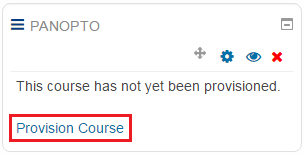 To add a Panopto block to an e-course:
To add a Panopto block to an e-course:
- turn on editing in the e-course
- in Add a block menu on the left select Panopto
- create a folder (in the Panopto block Provision Course)
You will immediately get permission to record in that course folder (by default, recording permission is granted to all the lecturers of this subject and viewing permission to the learners of this e-course).
If you want to share web links to other e-courses, check the viewing permission of the Panopto folder and ensure is visible through a link or public to all.
If you do not want to link the video lectures with a specific e-course (e.g. video lectures recorded within a project), please contact eope@ut.ee by email to get a folder and permission. If you do not have a central UT and Moodle user account, you will need a manually created Panopto account – this can also be ordered by sending an email to eope@ut.ee.
2. Panopto recorder software
To capture video lectures, you need the Panopto recording software. If it is not in your computer already, you have to download it. If necessary, ask your structural unit’s IT support or UT IT helpdesk for assistance.
In December 2019 the UT Panopto version was upgraded and therefore it would be useful to install the latest version in your computer – 7.0.
A. If you have added the Panopto block to your e-course in Moodle
You can download the recording software to your computer from the link in your e-course Panopto block Download Recorder (Windows / Mac).
B. If a Panopto user account has been created for you manually or you have been given the permission to record to the user account in the UT central server
1. Go to https://panopto.ut.ee/ and in the dropdown menu choose Sign in using
- Panopto (if your user account was sent to you by an automatic email, i.e. the account was created manually and you do not have a central UT user account) OR
- domenis.ut.ee (if you have a central UT user account, which also enables access to UT’s study information system SIS)
and enter your username and password.
2. In the top right-hand corner click the button Download Panopto.

Installing the Recorder
-
Select the Panopto depending on your computer (Windows or Mac) and click the button Download Panopto. Activate the .exe program and install it in your computer.
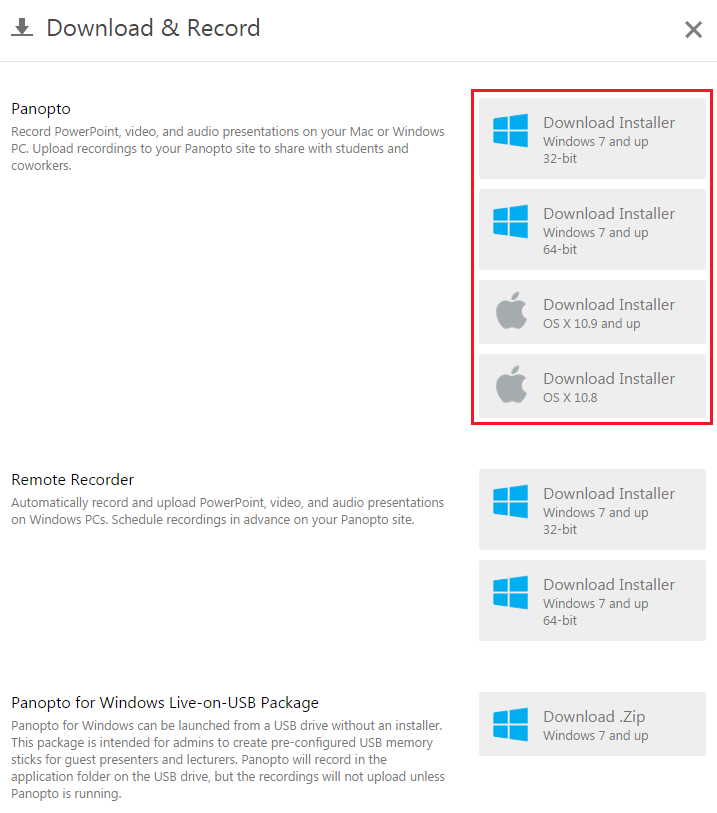
-
When installing Panopto, enter ‘panopto.ut.ee’ in the field Panopto Web Server. Do not change the information in other fields.
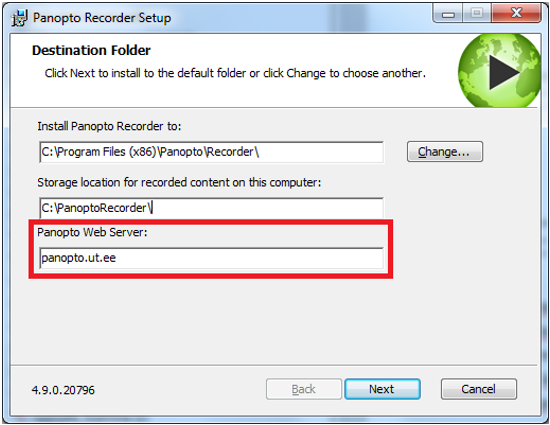
-
By default, the software icon appears on the desktop – click it to open the program