- Home
- Moodle
- SIS2-Moodle integration
- SIS1-Moodle integration
- Basic features of Moodle
- Adding and creating study materials (resources)
- Communication in Moodle
- Tips for adapting assessment for distance learning
- Submitting homework in Moodle (activities)
- Creating a quiz in Moodle
- Group work in an e-course
- Grading learners in Moodle
- Teaching a course
- Taking attendance
- Transferring grades from Moodle to SIS exams results report
- Resetting a course in Moodle
- Moodle instructions for students
- Sisu@UT
- Panopto
- Mahara
- LimeSurvey
- Webinars
- Plagiarism detection

Guides for e-learning tools
Guide for learners to record with Panopto
Recording to a Panopto Assignments folder
Once a teacher has created an Assignments subfolder into course Panopto folder, students will have the right to install Panopto recorder and record or upload videos to that folder. By default, only the lecturer can see the recordings in the Assignments folder, and the learners can only see their own recordings. By default, videos of other students stored in the Assignments folder are not visible (the teacher can change this setting if necessary).
If by default only the teacher and the learner can see the videos in the assignment folder, the learners has the option to change their video sharing rights, e.g. make the video available with a link (Anyone with the link option).
- When using Panopto recording for the first time, log in to Panopto https://panopto.ut.ee and install the Panopto recorder (Windows or Mac) on your computer. If you need help with installing the Panopto recorder, contact arvutiabi@ut.ee or phone 7375500.
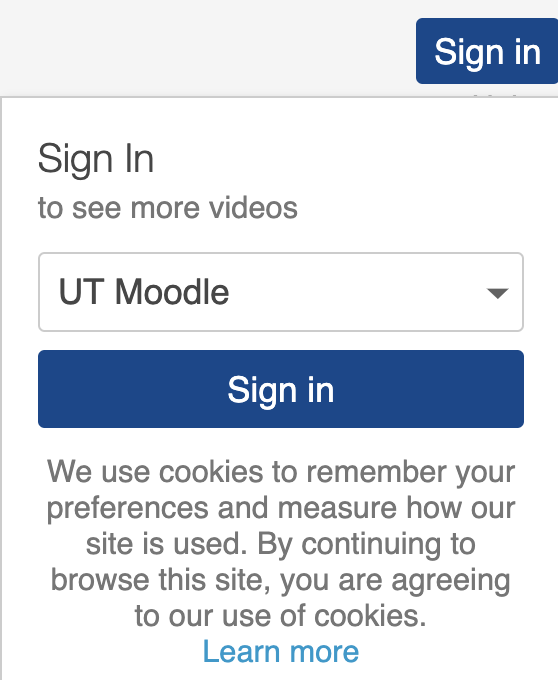
- Login to the Panopto recorder.
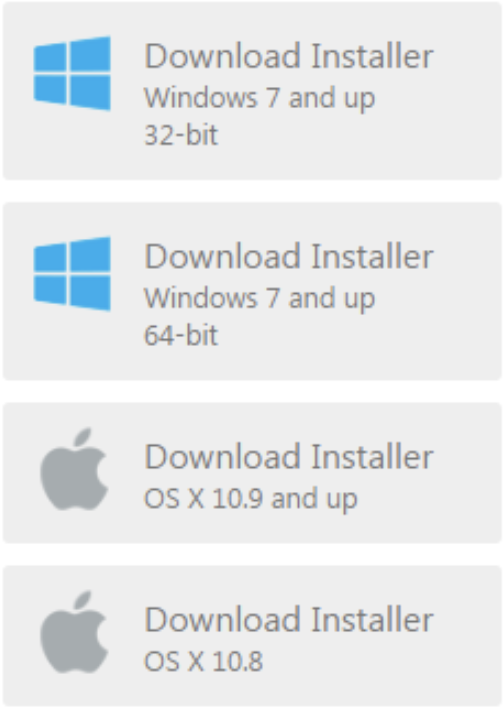
- Click Start new recording and click on the arrow button to select the folder where you wish to record. The drop-down menu contains options for the folders you have the right to record.
- Choose Primary and Secondary Sources according to the needs what you have to record. For example on Mac choose FaceTime HD camera as a Primary Source and Built-in-Display as Secondary Source. If you only need to record a computer screen, select only audio as the Primary Source and Built-in-Display as Secondary Source.
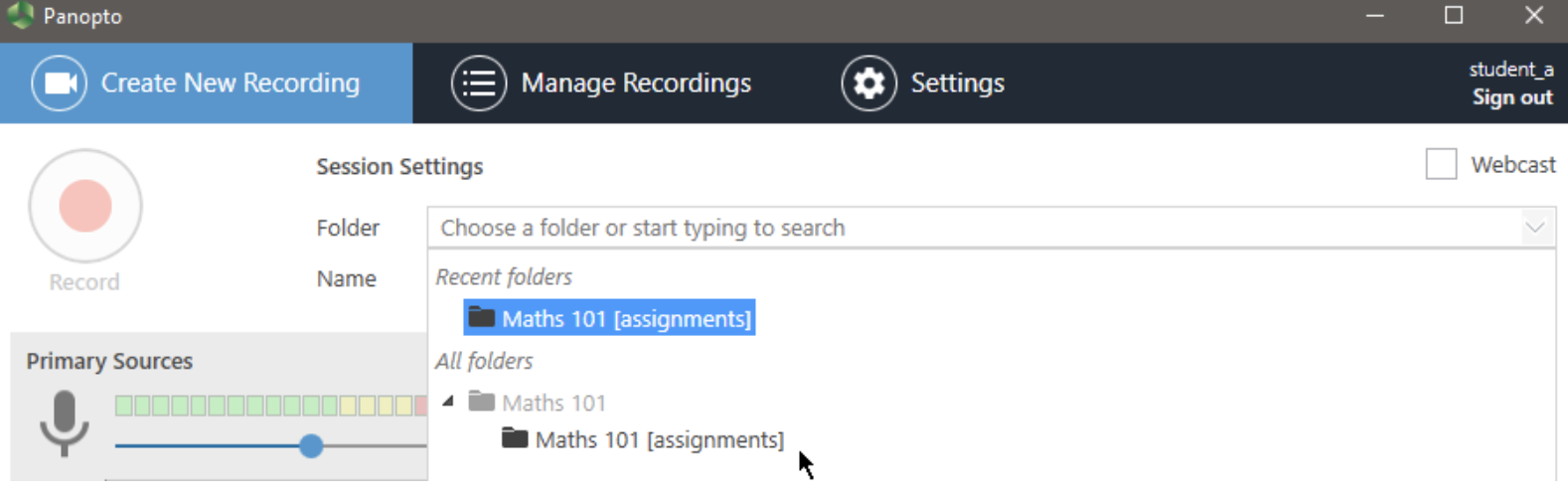
- Click on the large red Record button to begin recording your session.
- If the recording is done click Stop recording. You will be notified that Recording is complete and you can upload video to the server (Upload).
- After recording, you can verify that the session has been recorded by logging into the server https://panopto.ut.ee and clicking on your Assignments folder (NB! Uploading the recording may take time).
- Remember that you will only be able to edit and delete submissions that you have uploaded to the server.
- It is recommended to delete old recordings that have finished uploading to the server to save space on your computer. To do this, mark the corresponding file in the Panopto recording program and use the Delete button.

- Also you can uninstall the Panopto recorder from the computer if you don’t need it further.


