- Home
- Moodle
- SIS2-Moodle integration
- SIS1-Moodle integration
- Basic features of Moodle
- Adding and creating study materials (resources)
- Communication in Moodle
- Tips for adapting assessment for distance learning
- Submitting homework in Moodle (activities)
- Creating a quiz in Moodle
- Group work in an e-course
- Grading learners in Moodle
- Teaching a course
- Taking attendance
- Transferring grades from Moodle to SIS exams results report
- Resetting a course in Moodle
- Moodle instructions for students
- Sisu@UT
- Panopto
- Mahara
- LimeSurvey
- Webinars
- Plagiarism detection
Guides for e-learning tools
Moodle and MS Teams integration
MS Teams is Office 365 software that can be used to create teams. In a MS Teams workgroup, you can have conversations, video conferences, and create and manage files.
MS Teams guide: https://wiki.ut.ee/pages/viewpage.action?pageId=90693829 (In Estonian)
Moodle and MS Teams integration
NB! The Moodle and MS Teams integration module is not completely reliable. If your Moodle course has been integrated to MS Teams and there are some errors (eg not all learners are automatically added to the team), please report the problems eope@ut.ee.
Lecturers can integrate their e-course in Moodle with MS Teams. This means that an e-course team will be created in MS Teams with the same name as the Moodle e-course, and channels will also be created in MS Teams for e-course groups. The following options are available in the MS Teams course:

- hold text conversations
- hold video conferences
- manage files jointly
- manage notes
- give students assignments to which they can submit an answer as a file and assess the submitted works (MS Teams classroom functionality)
- view the integrated Moodle e-course
MS Team assignments grades do not automatically go to the Moodle e-course gradebook.
Creating channels
If the e-course has groups, separate channels will be automatically created for the groups in the team of MS Teams. In the MS Teams group channel it is possible to:
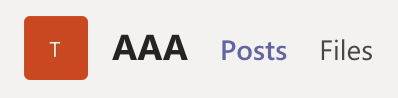
- have conversations (only group members can see conversations in the group channel)
- hold group video conferences
- manage files together (only members of the group can access files in the group channel)
If there are errors when creating channels or adding Moodle course members in to channels, the possible reasons are:
- In the Moodle course has a person in teacher role who no longer has a relationship with the university and does not have OpenID
- group names are too long (channels with more than 50 characters in the name will not be made in Team)
- group name includes special characters (~,+, /, , %, #, &, *, {, }, <, >, ?, |,’ , “, .., “), begins with (_), begins or ends with period (.)
- there are more than 30 grouos in Moodle course
- group have more than 250 members
Request the MS Teams integration
Integration of Moodle e-course with MS Teams does not take place automatically, it must be requested.
Newly created Moodle Teams workgroup has to be activated for the learners. Please open Teams app, open the newly created workgroup and look for a purple banner on the top General tab with a button called “Activate” and with text “# students are waiting to join”. Click on “Active” to allow access for the students.
If the lecturer wants his/her e-course to be integrated with MS Teams, then click on the Request MS Teams integration link in the course administration block and send the request (you can enter your comment in the text box). Moodle administrators will receive your request, enable the integration and notify you via e-mail when the integration is complete. A Microsoft block will then appear on the left side of the course and you can start using the MS Team with your course learners.
The Microsoft block also shows learners that an MS Teams integration has been done for the e-course.
Moodle course group members are added to Teams workgroup channels not immediately after the workgroup is activated, but up to one hour after that.
NB! You cannot create channels manually in a Team workgroup integrated with a Moodle course, as manually created channels will be deleted when synchronizing data (Teams channels are kept in sync with integrated Moodle course groups).
Entering Moodle with an ID card does not activate the OpenID connection, and in order to use the Moodle and MS Teams integration, you must log in to Moodle with OpenID.
Good to know:
- It makes sense to request the integration of the Moodle e-course with MS Teams only for degree studies e-courses, as continuing education students do not have the opportunity to use MS Teams.
- The course lecturers and tutors will be added as the owner of the respective team of MS Teams and the students as members of the team.
- If someone later joins a course that has an MS Teams integration, they will be automatically added to the corresponding team within 24 hours (as well as a channel member for that group if they belong to a group in a Moodle course).
- If a learner is removed from a group in a Moodle course, they will also be automatically removed from the group channel in MS Teams within 24 hours.
- If you change the name of a group in a Moodle e-course, a new group channel will be created in MS Teams and the old group channel with its content will be deleted. The old group name cannot be reused in Teams.
Care must be taken when renaming groups in an e-course, as the group channel with the old name will be permanently deleted.
If a new study group starts and you still want to use the MS Teams integration
If you start using a course workgroup with a new study group in MS Teams, make sure that the new study group does not have access to the personal data of the old study group in the MS Teams workgroup.
- The first step is to reset the course (remove old learners). If students are removed from the course, they will also be removed from the course MS Teams team.
- If the MS Teams team has personal conversations or files from previous students (including access to video session recordings containing personal data from previous students), you, as the owner of the MS Teams team, have an obligation to delete personal data, unless otherwise agreed with the previous learners. You can delete the data of the previous study group manually (in case of a conversation, each post must be deleted separately) or if there is a lot of content to delete, inform us (eope@ut.ee) and we will remove the e-course and Teams integration, as a result of which the MS Team team with all content (channels, chats, files, workgroup with members) will be deletde. If we create the integration again, a new workgroup will be created for the course in MS Teams, pure from the content of the previous study group.
- Add new learners to the e-course and they will be automatically added to the team of MS Teams for that e-course. Once an e-course teacher has been added as a team owner, they can only be removed from the MS Teams team manually.
If a new study group starts and you no longer want to use the MS Teams integration
In this case, you should ask to remove the MS Teams integration for your course by writing your request to eope@ut.ee and manually delete the course team in MS Teams.
If the Moodle e-course is deleted, the MS Teams team will not be deleted automatically, but will have to be deleted manually in MS Teams itself.


