- Home
- Moodle
- SIS2-Moodle integration
- SIS1-Moodle integration
- Basic features of Moodle
- Adding and creating study materials (resources)
- Communication in Moodle
- Tips for adapting assessment for distance learning
- Submitting homework in Moodle (activities)
- Creating a quiz in Moodle
- Group work in an e-course
- Grading learners in Moodle
- Teaching a course
- Taking attendance
- Transferring grades from Moodle to SIS exams results report
- Resetting a course in Moodle
- Moodle instructions for students
- Sisu@UT
- Panopto
- Mahara
- LimeSurvey
- Webinars
- Plagiarism detection

Guides for e-learning tools
Publishing the site, SEO and analytics
By default, the website being created is private – only the creator and administrator can see it if they are logged in to Sisu@UT.
1. To publish the website:
The website status can be changed from the Theme settings, General, Page status settings:
- Public (Public and indexable)- accessible at a specific URL, searchable by search engines. (recommended option)
- Public restricted (Public, but not indexable) – accessible at a specific URL but not searchable by search engines.
- Private – accessible only to a logged-in users who has the right to manage or look the corresponding website
- Closed
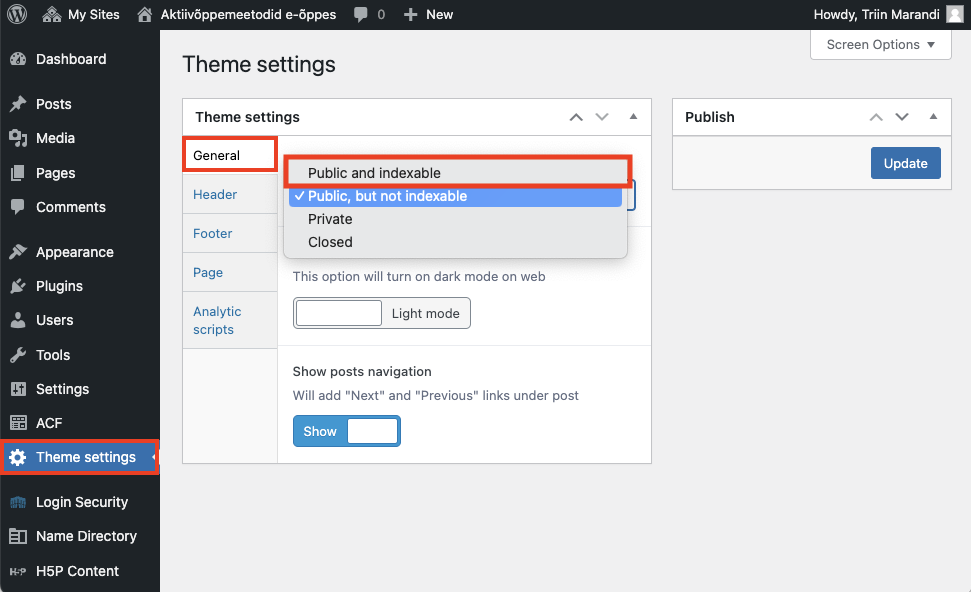
Adding a site preview image
If you make your site public, be aware that the nine most recently updated sites are displayed in the Last updated sites block on the Sisu@UT homepage https://sisu.ut.ee, which have by default preview image (the university logo on a blue background). You can add a unique site preview image (Theme settings, General, Site preview image). The maximum and minimum sizes of the site preview image are given in the help text (the maximum width is 1800 px and maximum height 800 px, the minimum width is 320 px and minimum height is 240 px), and in the site media section, you can crop and scale a previously uploaded image.
Public sites are also displayed on the corresponding category page, referenced from the top menu of the Sisu@UT homepage, to which the site belongs. In the category list, the most recently updated sites are displayed at first, and a preview image and description of the site are also displayed next to each site. If there is no description, you can add it to your site (Settings, Description).
2 Individual page visibility options
In website, the visibility of a specific page can be changed in edit mode (Edit page in the top bar) from the page settings (button in the upper right corner) in the Visibility section:
- the page can be made private
- protect with a password
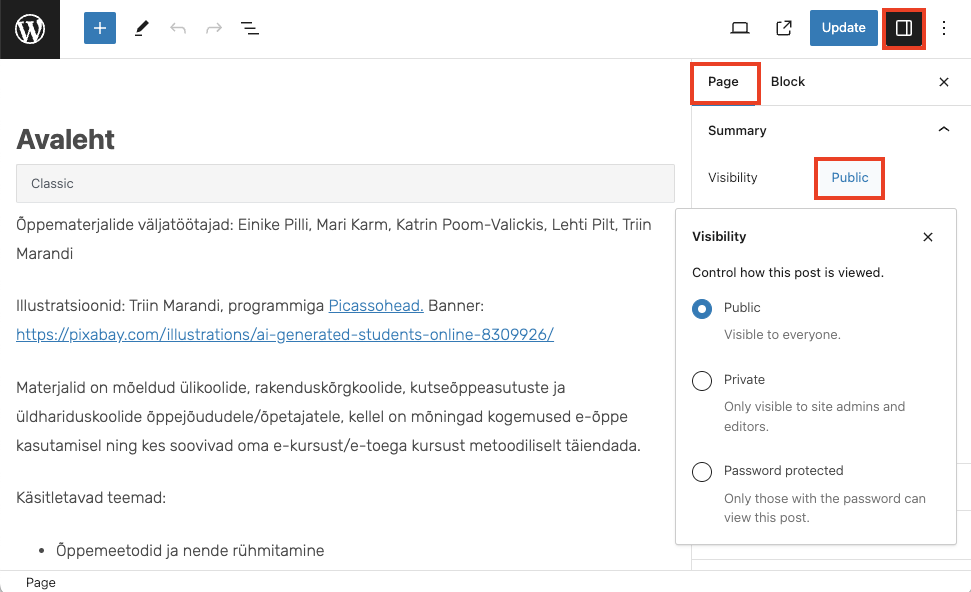
2. Add metadata to website (search engine optimization):
In order to be able to optimize your website for search engines, activate the Simple SEO application in the Plugins section and confirm Apply at the bottom of the page.
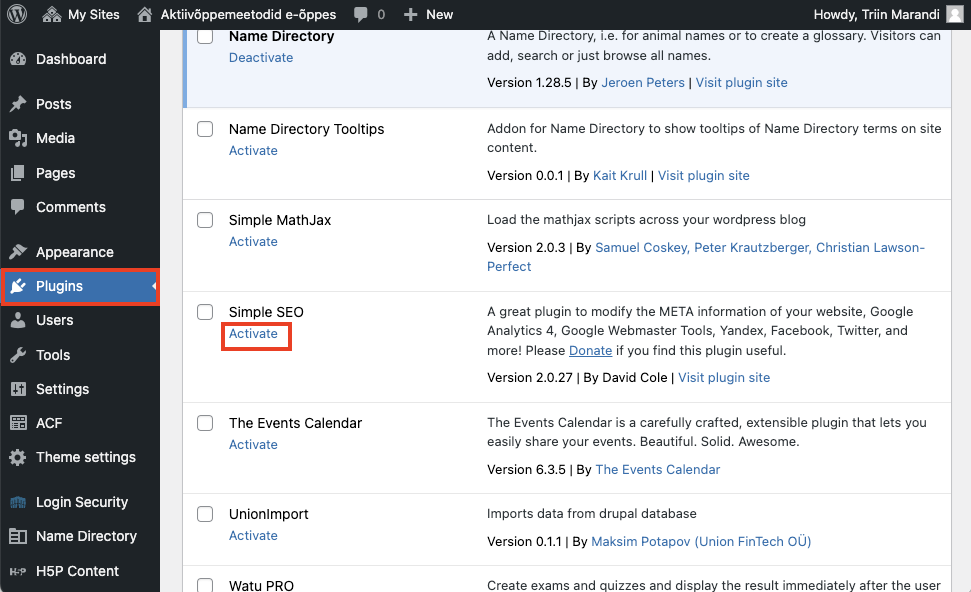
For adding metadata click Settings, Simple SEO:
Add metadata:
- Title
- Description
- Keywords
- Google Verification Code
- Go to Google Search Console (https://search.google.com/search-console/about) website using your own Google account. Click on Start now
- Choose “URL prefix” and add the full Sisu@UT address starting with https://sisu.ut.ee/….
- Then find “Other verification methods” and under it “HTML tag”. Copy the code to your selected text editor eg NotePad.
- From copied code select the part between content=”…” so the code between quotation marks and add it to your Sisu@UT’s website Dashboard Setting > Simple SEO – Google Verification Code field and save.
- Then go back to Google Search Console website and click on “Verify“. If you get a success message then you are connected to Google Search Console.
- Google Search Console also accepts sites Sitemap, which WordPress generates on following aadress:
https://sisu.ut.ee/[websitename]/wp-sitemap.xml- OR if subdomain is in use then:
https://[subdomain].ut.ee/wp-sitemap.xml
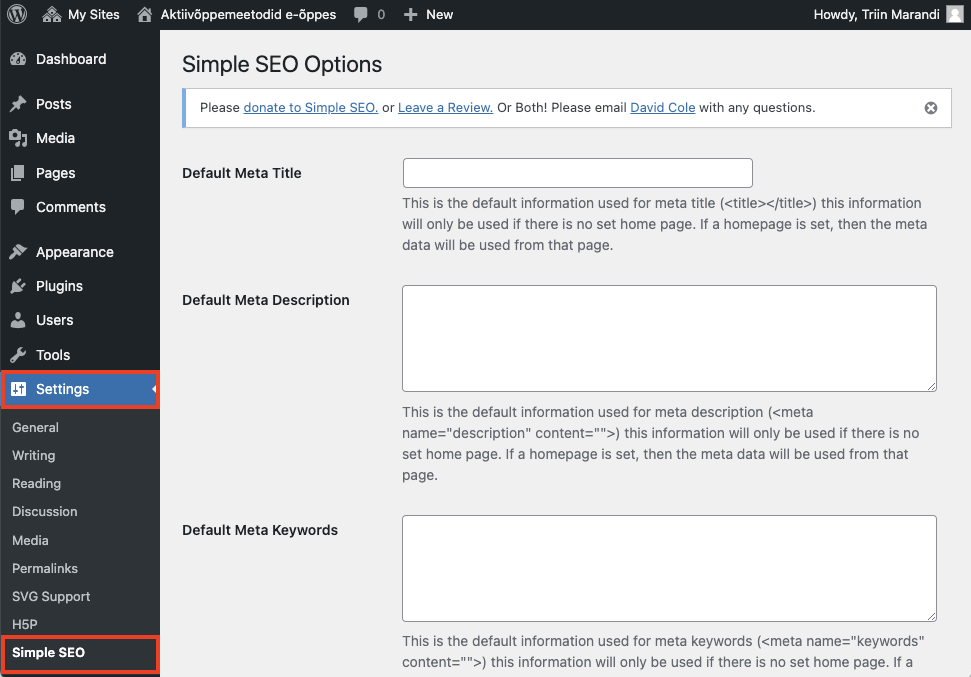
3. Google Analytics
Google Analytics can be added by accessing Dashboard and choosing Theme settings from left menu, next open Analytics tab and enter your priorly setup Google Analytics Measurement ID.
PS! In order to use Google Analytics you’ll need a personal Google account. Google Analytics Measurement ID can be created by following the Google’s documentation or by visiting https://analytics.google.com directly.


