- Home
- Moodle
- SIS2-Moodle integration
- SIS1-Moodle integration
- Basic features of Moodle
- Adding and creating study materials (resources)
- Communication in Moodle
- Tips for adapting assessment for distance learning
- Submitting homework in Moodle (activities)
- Creating a quiz in Moodle
- Group work in an e-course
- Grading learners in Moodle
- Teaching a course
- Taking attendance
- Transferring grades from Moodle to SIS exams results report
- Resetting a course in Moodle
- Moodle instructions for students
- Sisu@UT
- Panopto
- Mahara
- LimeSurvey
- Webinars
- Plagiarism detection

Guides for e-learning tools
Adding and creating study materials (resources)
Study materials are an essential part of every e-course. At the time of creating an e-course, some of the materials may already exist as files (.doc, .ppt, .pdf), some are available on the internet and some can be created with Moodle resources. Quite possibly you already have certain study materials in the electronic form – texts, images, video and audio files. How to use them in your e-course? First check what the file types are. Do the files of your study materials have .doc, .html, .ppt extensions? What are the file names?
1. Ensure that file names do not include spaces or diacritical letters (for example, the Estonian õ, ä, ö, ü). If your file names are not suitable, simply rename them before importing to Moodle.
2. Do not use .doc, .ppt or other MS Office or Open Office files in your course. Save the files as .pdf (.doc and .ppt for images) or copy the content to the Moodle page, tagged book or book (images must be added as separate files again).
It is useful to first move the files to be used in the course to the course files folder (Administration – Course files – click Edit course files – drag the necessary files from the file browser into the course files window (you may first also make new folders) – click Save changes) because files added to the course homepage with Moodle resources are not actually saved in the course files folder.
By default, the maximum upload size for e-course files is 100 MB. The size can be increased in the settings block Edit settings – Files and uploads – Maximum upload size.
Study materials (incl. instructions) are added to the course using Add an activity or resource.
To add materials to course homepage:
-
switch to the editing mode using the button
 or click in Administration – Turn editing on
or click in Administration – Turn editing on
- at the bottom right corner of each section click on the link + Add an activity or resource, click on the tab Resources
- click on the star to mark the resource starred and on the i to see the description
-
click on the desired resource
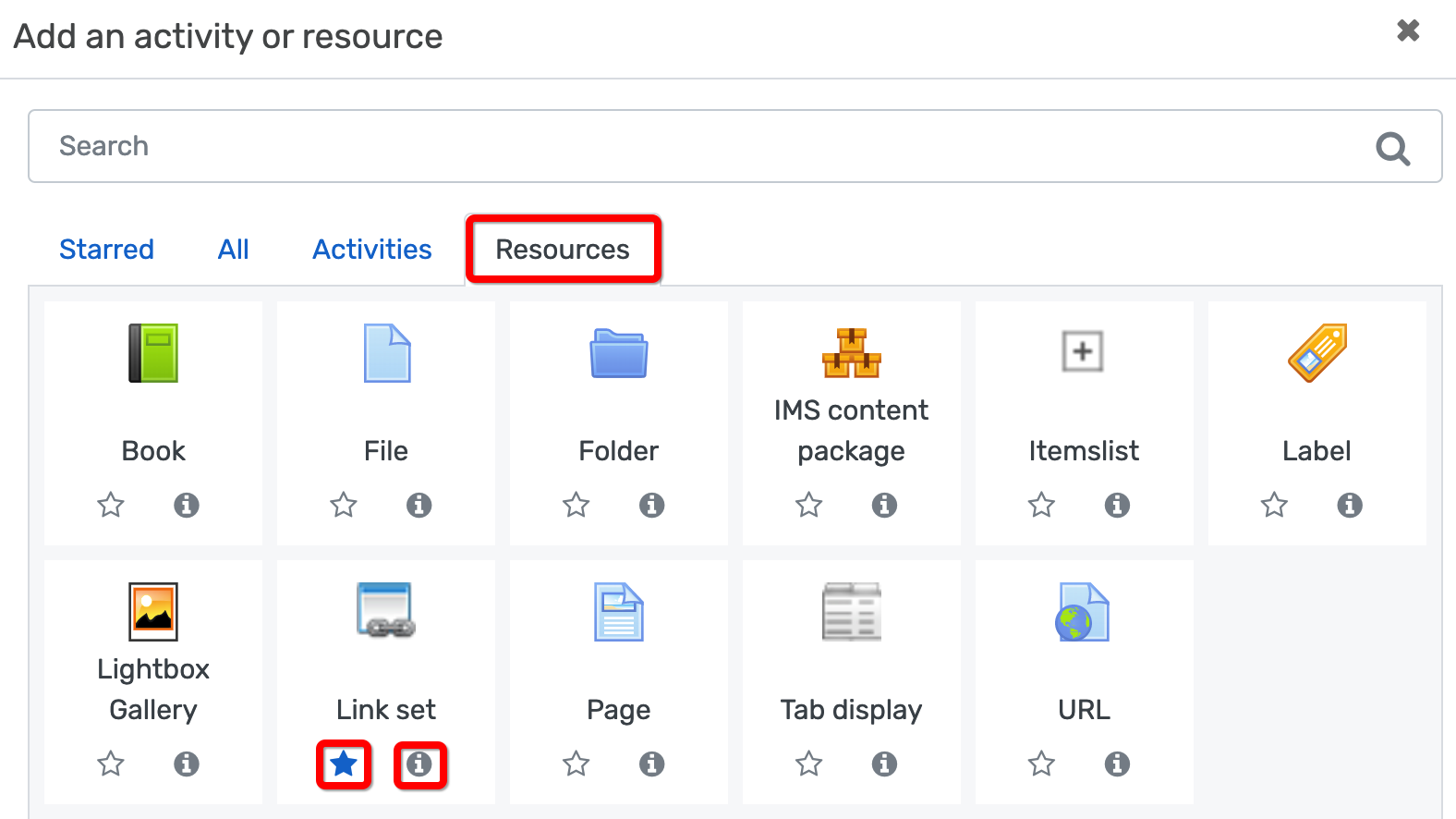
There are several options to add existing files of study materials (.pdf, flash, video, images, audio) to the course: as a file, URL, or a Links page.
There are three resources for making study materials in Moodle: the book, the tagged book, and the page. Both are convenient for creating and later editing of study materials but please note that the created web pages are not automatically saved as separate files in an easily accessible place. To save them you may use the option to save as .pdf in the top left corner of the page. If you use a glossary in which autolink feature is enabled, the keywords in the course page, book or tagged book are automatically linked to the glossary definition.
The descriptions of resources are available on the right.


