- Home
- Moodle
- SIS2-Moodle integration
- SIS1-Moodle integration
- Basic features of Moodle
- Adding and creating study materials (resources)
- Communication in Moodle
- Tips for adapting assessment for distance learning
- Submitting homework in Moodle (activities)
- Creating a quiz in Moodle
- Group work in an e-course
- Grading learners in Moodle
- Teaching a course
- Taking attendance
- Transferring grades from Moodle to SIS exams results report
- Resetting a course in Moodle
- Moodle instructions for students
- Sisu@UT
- Panopto
- Mahara
- LimeSurvey
- Webinars
- Plagiarism detection

Guides for e-learning tools
Other communication tools
Quickmail
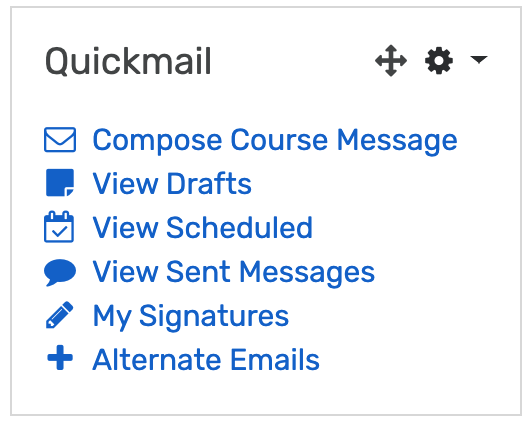 Quickmail enables teachers to send e-mails to learners participating in the course and to other teachers, each individually or by group. The teacher/designer can add Quickmail to the course as a separate block.
Quickmail enables teachers to send e-mails to learners participating in the course and to other teachers, each individually or by group. The teacher/designer can add Quickmail to the course as a separate block.
NB! The Quickmail block is visible in the course only to the teacher.
To add the Quickmail block:
- go to course editing mode
- in the block on the left, far below, select Add a block – Quickmail
- click the gear icon and on the settings page determine the position of the block on the course homepage
A message is sent to the e-mail address the participants have specified in their Moodle user profile. However, if they have not allowed sending e-mails from Moodle in their profile settings, they will not receive messages sent via Quickmail. The teacher will not get the respective notification.
To send quickmail:
- in the Quickmail block, click Compose Course Message
- in the filter drop-down, select the role of potential recipients
- select learners by groups in which they are in the course
- highlight the potential recipients (click + Ctrl), and click Add. The names of all recipients of this email are displayed in the window on the left
- the attachment, subject and content can be added below
Reports messaging
An overview of using different activities and resources is available in the block Administration – Reports – Course participation.
Select the activity or resource, role of user, and period in the drop-down menu. Depending on the number of learners, creating the report may take some time. In the report you can select persons (who have/have not viewed or added posts) by ticking the box at their name, and send a message to them at the bottom of the page.
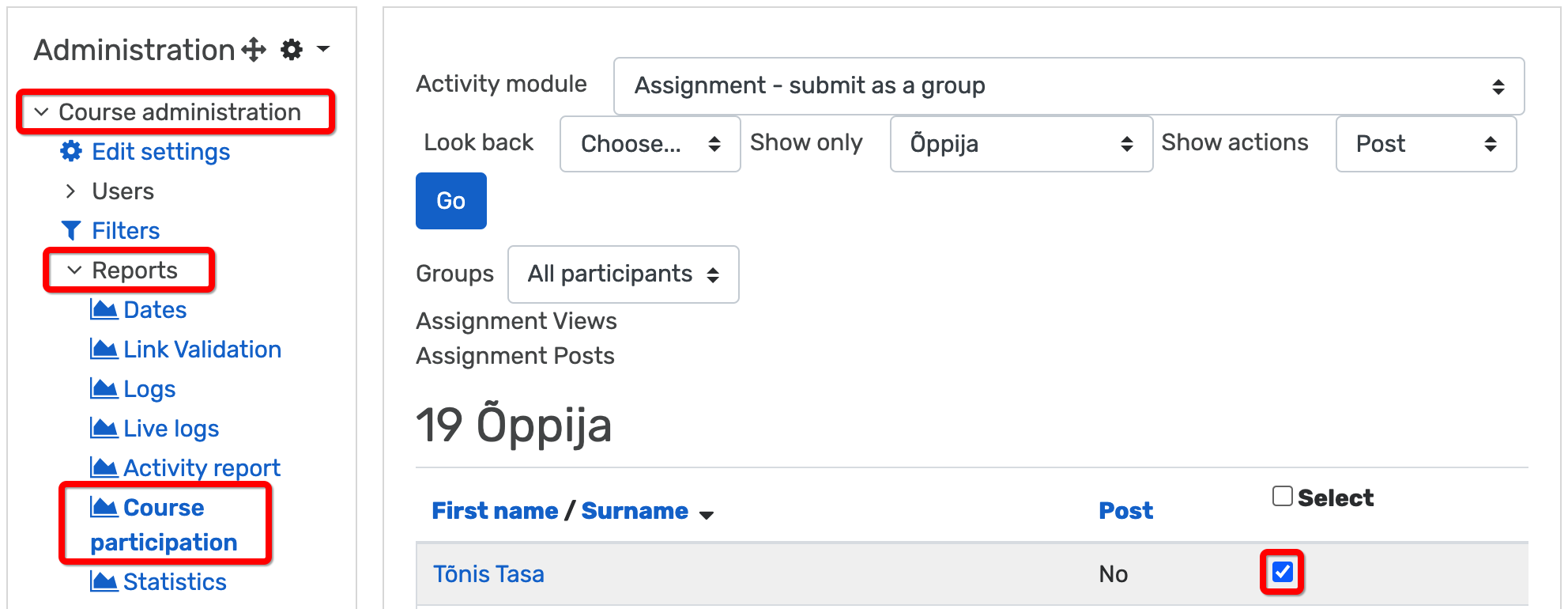

Reminders
Moodle alerts teachers and learners of the opening and closing of activities (tests, assignments etc.) 24 hours before the deadline. The notification works if the activity has been created at least 24 hours before the deadline, the dates and times are scheduled and visible to the learners. In the messaging page (Your name – Preferences – Notification preferences) each user can choose whether and in which form they want to receive the notifications. These settings apply all over Moodle, not to a specific course only.
In the course the teacher can set to whom (teacher and/or learner) the course event reminders are sent (block Administration – Users – Permissions – Event reminders). By default, reminders are sent to both the teacher and the learners. If you prefer that the course teachers do not receive notifications, take away the permission from the teacher’s role by clicking X.


