- Home
- Moodle
- SIS2-Moodle integration
- SIS1-Moodle integration
- Basic features of Moodle
- Adding and creating study materials (resources)
- Communication in Moodle
- Tips for adapting assessment for distance learning
- Submitting homework in Moodle (activities)
- Creating a quiz in Moodle
- Group work in an e-course
- Grading learners in Moodle
- Teaching a course
- Taking attendance
- Transferring grades from Moodle to SIS exams results report
- Resetting a course in Moodle
- Moodle instructions for students
- Sisu@UT
- Panopto
- Mahara
- LimeSurvey
- Webinars
- Plagiarism detection

Guides for e-learning tools
Using Ouriginal (suspended)
NB! The Ouriginal service has been suspended since November 2, 2023 due to the new plagiarism detection system that will be introduced soon.
The University of Tartu has purchased the licence of Ouriginal plagiarism detection software. With the help of Ouriginal it is possible to check the originality of written papers, i.e. compare them to texts in Estonian and English available on the internet and in different databases. The aim of Ouriginal is to prevent plagiarism and raise awareness of plagiarism.
Ouriginal compares uploaded texts to three types of sources – materials available on the internet, publications in databases available via the UT Library, and other student papers. When using Ouriginal it is important to understand that Ouriginal does not specify whether or not the text is plagiarised. As a result of text comparison, Ouriginal prepares a report showing to what extent the analysed text coincides with other texts (incl. properly cited quotes). The report also shows which parts of the text coincide with other texts.
Entering Ouriginal
To get the receiver address, enter Ouriginal with the UT user name and password at https://secure.urkund.com/login/sign-in, choosing “University of Tartu” and click Sign in via institution.
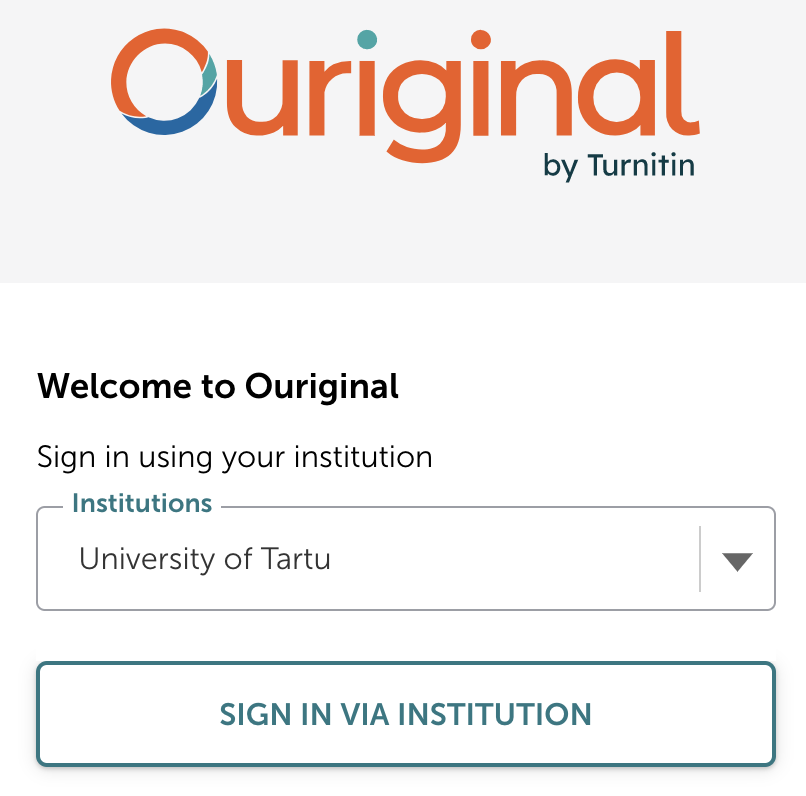
If you click on the Ouriginal website https://www.ouriginal.com Log in, use the Log in to Webinbox (Global) link or the Access the old web inbox link to log in (login is on the right).
After entering Ouriginal and agreeing to conditions of use you will get the receiver address from the system.
Using Ouriginal by students
Students can send via e-mail their files directly to teachers analysis address. After receiving files in Ouriginal, plagiarism check will begin, and teacher can share the Ouriginal report with student.
Using Ouriginal Moodle plugin to analyse student papers
Ouriginal can be used by logging in to Ouriginal and uploading files for checking, as well as in Moodle. In Moodle, an Ouriginal plugin has been added, which enables to analyse files submitted by the learner by means of the Assignment, Forum and Workshop tool (supported file formats are: .doc, .docx, .sxw, .ppt, .pptx, .pdf, .txt, .rtf, .html, .htm, .wps, .odt and pages).
Ouriginal plugin settings can be added or changed under the settings of each Assignment, Forum and Workshop.
To do so, click at the respective tool Change settings and fill in the Ouriginal plugin part. Enable Ouriginal and enter the receiver address.
Analysing the papers
The file(s) submitted by learner through Moodle’s Assignment, Forum and Workshop tool is/are sent to Ouriginal for analysis and a confirmation is sent to the teacher (NB! The confirmation email may not come at once). The analysis result will be available in 24 hours (usually sooner) in Moodle on the submissions sheet of the respective Assignment/Forum/Workshop. Analysis result is shown on the submissions sheet of the assignment (similarity score is displayed) and by clicking the similarity score, the Ouriginal report can be opened:
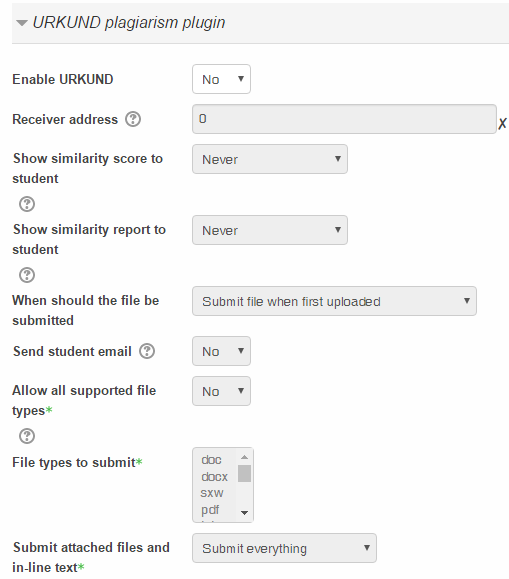
You can choose the option to add submissions to Ouriginal database or not. If set to yes, submissions will be added to the Ouriginal database for future comparison with other submissions, if set to No the document will be deleted from Ouriginal after anaylsis is complete.
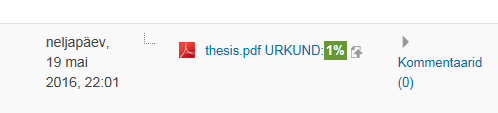
The teacher can determine whether the similarity score and report are also shown to the learner and whether a respective email is sent to the learner.
NB! If you choose in the settings not to allow all file types, you have to select under File types to submit all file types you allow.
The student will definitely need the teacher’s help in interpreting the report. This is why we recommend using Ouriginal before final submission of the written paper and, if necessary, explaining the analysis results to the student. This guarantees that the author understands the weak points of the paper and will be able to correct them properly.
Should you have questions concerning the technical issues and/or problems of the Ouriginal plugin, please contact eope@ut.ee.
If you need help in interpreting the Ouriginal report, please contact AVOK (Centre for Academic Writing and Communication, djuddah.leijen@ut.ee.


