- Home
- Moodle
- SIS2-Moodle integration
- SIS1-Moodle integration
- Basic features of Moodle
- Adding and creating study materials (resources)
- Communication in Moodle
- Tips for adapting assessment for distance learning
- Submitting homework in Moodle (activities)
- Creating a quiz in Moodle
- Group work in an e-course
- Grading learners in Moodle
- Teaching a course
- Taking attendance
- Transferring grades from Moodle to SIS exams results report
- Resetting a course in Moodle
- Moodle instructions for students
- Sisu@UT
- Panopto
- Mahara
- LimeSurvey
- Webinars
- Plagiarism detection

Guides for e-learning tools
Forum
Forum is a medium for asynchronous communication, for group work and for submitting assignments; forums can be graded. By default, each new course has one forum Announcements to learners (news forum). Only teachers can send new posts to this forum (i.e. start new discussions or send news and announcements). In this forum, learners can only reply to the teacher’s posts. This is why at least one more forum should be added to each course –for example, the Question and Answer forum, in which learners can post without limitations.
There are 5 types of forums:
- Standard forum for general use – a classical forum where learners can post (start a new discussion) and also reply to messages posted to the forum.
- Each person posts one discussion – each learner can write a new post to this forum to be answered and can respond to all posts sent to the forum.
- Single simple discussion – in this type of forum, one topic is displayed on the page (task description) to which learners can respond. Learners cannot post a new discussion topic to the forum.
- Q & A (Question and Answer) forum – in this forum the learner is able to view other learners’ posts only after having first posted his or her own message. This forum encourages learners to first express their own original opinion without being influenced by peers’ responses. It is important to remember that the teacher needs to first send questions to the forum.
- Standard forum displayed in a blog-like format is an open forum in which everyone can start a new discussion. Topics are displayed on one page with links “Discuss this topic“.
Forum posting
To post to the forum, click on the forum title – the corresponding forum opens. Click Add a new discussion topic. Enter the Subject and the Message. To add a file (Attachment), click Add, find the necessary file or simply drag the file to the attachment window. To send the post, click Post to forum.
Sending forum posts to your email inbox – Forum subscription
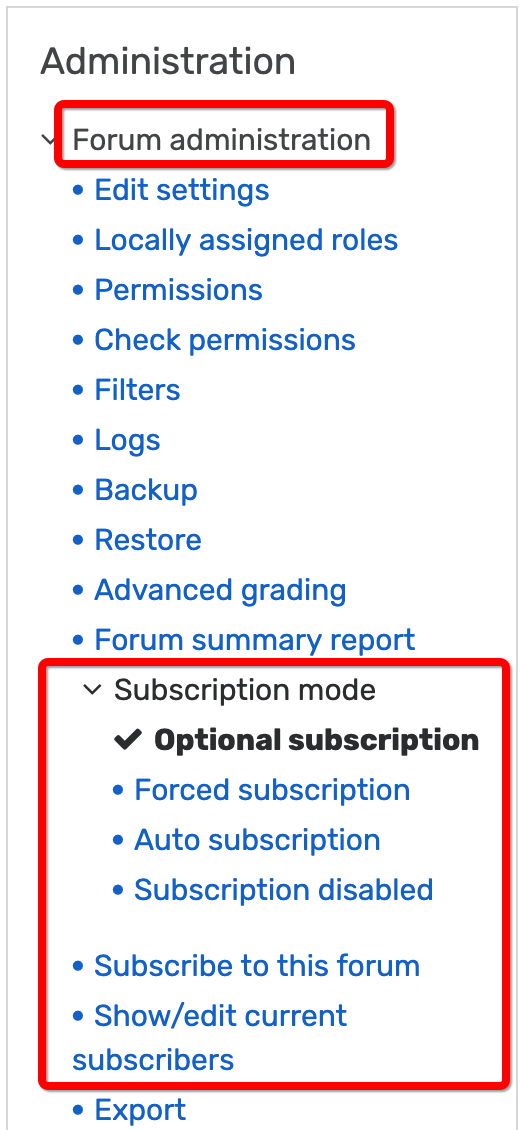 Moodle enables to subscribe to course announcements and copies of forum postings to receive them in your regular email inbox (this is Forum subscription). Subscription can be set up separately for each forum and also in user profile settings.
Moodle enables to subscribe to course announcements and copies of forum postings to receive them in your regular email inbox (this is Forum subscription). Subscription can be set up separately for each forum and also in user profile settings.
The teacher can determine whether forum subscription is optional, forced, automatic or disabled. If you have subscribed to the forum, copies of forum posts are forwarded as emails. In the case of optional subscription each user can set up whether to subscribe or not (Forum – Subscribe to this forum). In the case of automatic subscription you always subscribe when you have posted a message to the forum.
The teacher can see in each forum setting block who have subscribed to the forum (open forum – Forum administration – Show/edit current subscribers).
It is possible to choose the format in which the posts are forwarded (Activities – Forums – Email digest type).
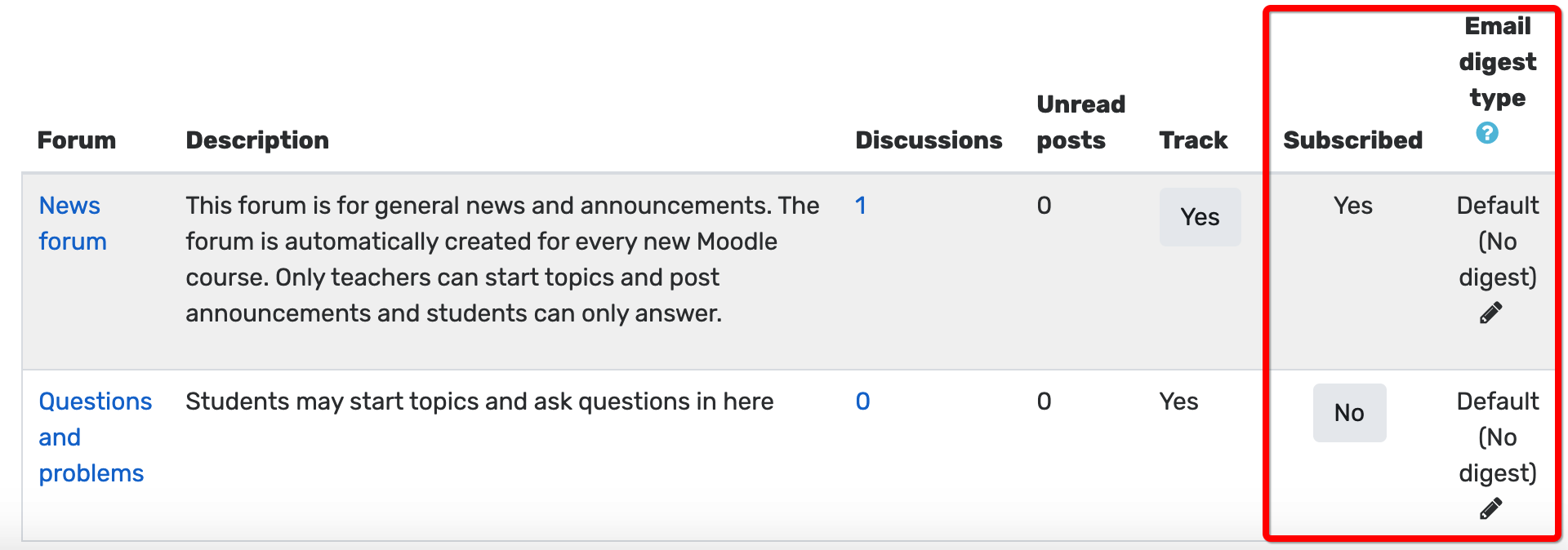
Each user can edit their profile settings: User’s name – Preferences – Messaging. In the messaging page you can choose which messages are sent to you by e-mail. These choices are not connected with a specific course, but apply to the entire Moodle environment.
NB! Therefore, if the user does not want to receive any post copies in their email, cancel the e-mail notification of new posts (User’s name – Preferences – Messaging). If you want to cancel receiving the post copies from a specific forum, and the lecturer has allowed it in the forum settings, you have to cancel subscription to the specific forum (Activities block – Forums – Subscribe – No).
Forum tracking
Forum tracking helps Moodle users to immediately notice new forum posts on Moodle dashboard or on the course homepage.
…
Course designers can enable forum tracking separately for each forum under Forum tracking. By default, tracking is forced for all forums.
Forum with group mode
A forum with group mode may have:
- Separate groups – members of different groups cannot see the posts of another group.
- Visible groups – members of different groups can see each other’s posts but cannot reply to posts of other groups.
Forum grading
Forums enable grading the posts in the forum. For grading, in the forum settings block under Ratings, select:
- aggregation type (if you rate several posts of a specific learner, how all the ratings are combined to form the final grade in the gradebook)
- type of scale
- if you use a non-numerical scale, one of the existing scales (can be set up in the gradebook)
- if you use a numerical scale, maximum points
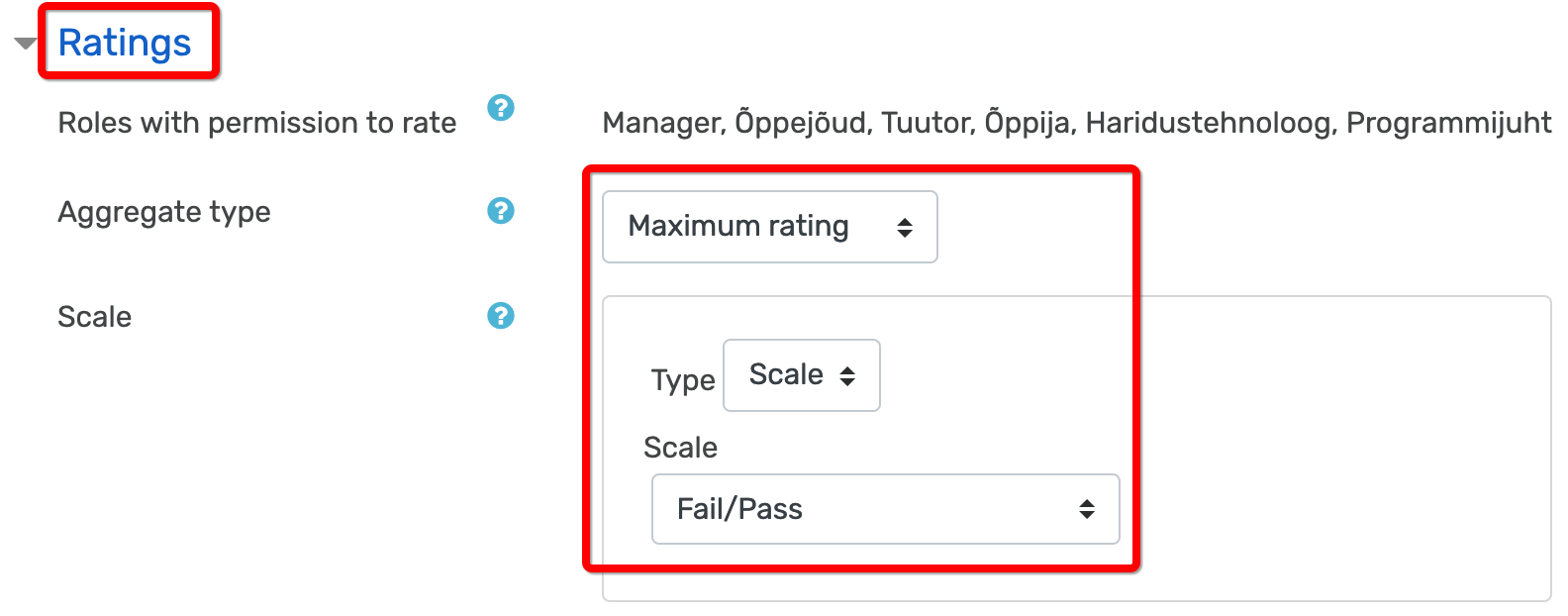
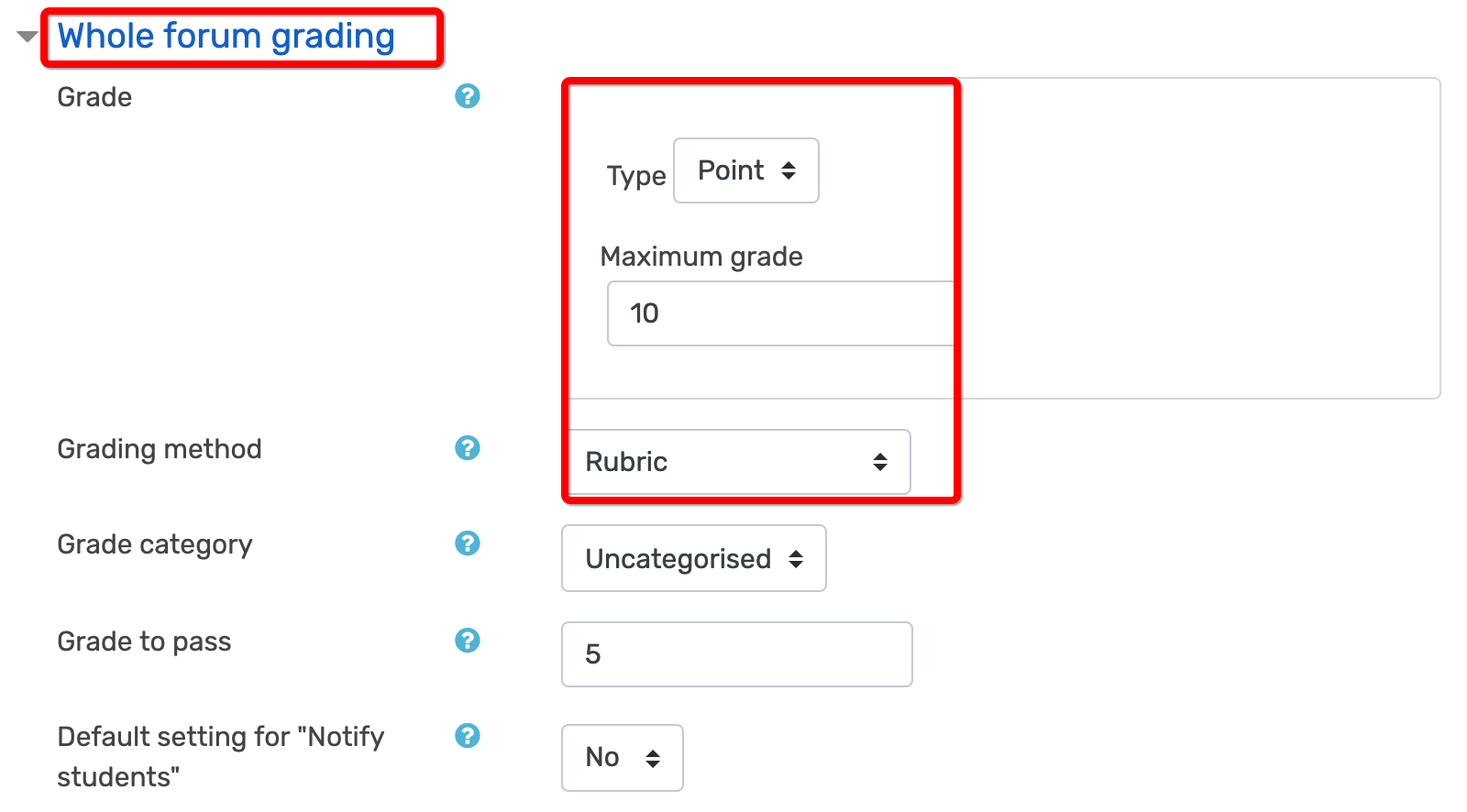
To add a new forum:
- in the drop-down menu that opens under Add an activity or resource, select Forum
- give the forum a name and add a description
- select the suitable type of forum
- ensure that forum tracking is enabled
- specify whether forum post notifications are emailed (Forum subscriptions)
- if grading is enabled in the forum, specify the aggregation type and scale
- if the forum is used with groups, select the suitable group mode
To grade learners:
- open a post sent to the forum
- select the suitable grade in the drop-down menu at the bottom of the post


