
Validation of liquid chromatography mass spectrometry (LC-MS) methods
1.4. ValChrom
 Introduction
Introduction
ValChrom is an online software tool for the validation of chromatographic analysis methods, which currently implements validation guidelines from 3 international organizations (Eurachem [], EMA [], ICH []). ValChrom lets the user choose between validation guidelines, specify validation parameters and the ways how the validation parameters are assessed. This information is used by the system for creating the Validation Plan Template, where the way the calculations should be done is determined. The Experimental Plan is a detailed description of the experiments that have to be performed in the laboratory, built based on validation plan template. After performing the planned experiments, the user enters the experimental data into Experimental Dataset. Using this data, ValChrom calculates the required validation parameters and creates a validation report.
In this course ValChrom can be used (not mandatory) as a learning aid in parallel to or instead of spreadsheet programs. There are also some bonus self-tests (not graded tests) that are meant to be solved using only ValChrom (e.g. CCα and CCβ calculation).
ValChrom is still under development. Any feedback on how to improve the software or any suggestions for additional functionality is greatly appreciated at valchrom@ut.ee or +372 737 6030.
The flowchart of ValChrom is presented below.
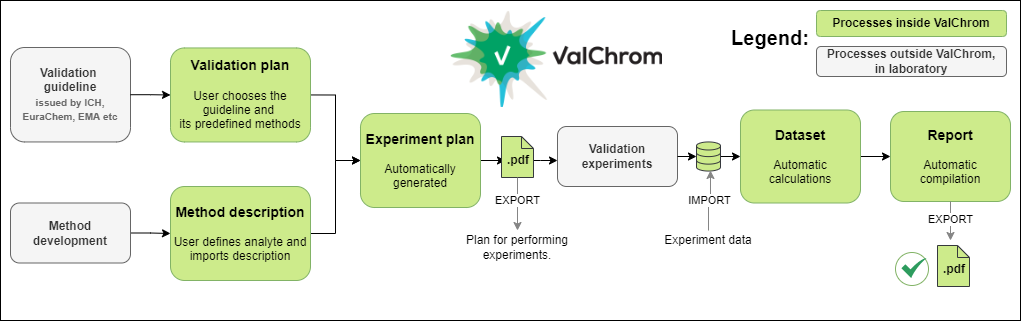
Signing up/logging in
- Go to https://valchrom.ut.ee
- Create a user account using the Sign up option. Username is an email address. Please use your real e-mail address, so we can inform you about major updates.
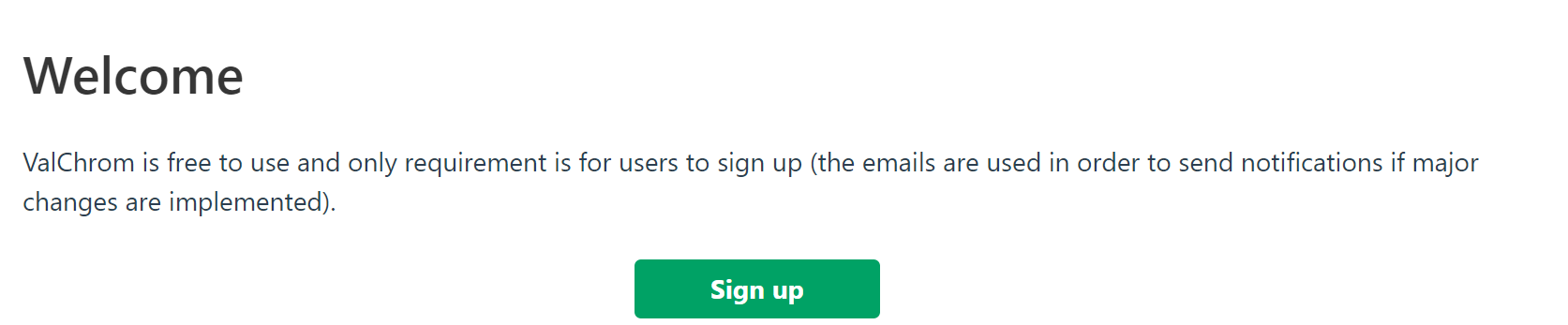
Inside ValChrom
When logged in to ValChrom you are directed to dashboard with the flowchart of ValChrom.
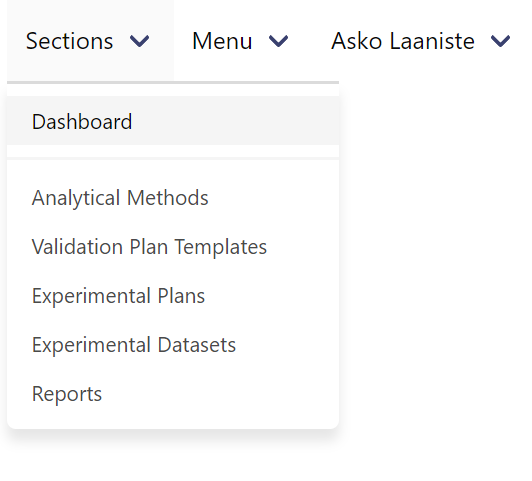
The sections depicted in the flowchart are accessible in the upper right corner, under “Sections”. In this tutorial we will visit 4 sections: Analytical Methods, Validation Plan Templates, Experimental Plan and Experimental dataset. For help look in the Help menu or specific view´s green questionmark.
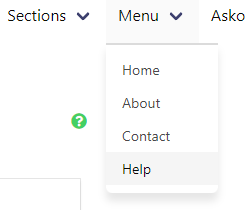
Analytical Methods
This part of the software is used to describe the analytical method that is validated. You are welcome to create as many method descriptions as you like, but in order to follow this tutorial and solve ValChrom-based self-tests in this course, please follow the instructions below precisely.
1. Sections > Analytical Methods.
2. Click on the large + sign at the lower right corner of the window. 
3. Insert Method name: MOOC method
4. Insert Concentration unit: ppm
5. Insert Area unit: kcount*s
6. Insert Retention time unit: min
7. Insert Description: Sample method used in MOOC self-tests.
8. In section “Add Analyte” insert:
- Short Name: universalite
- Official Name: universal analyte
- Abbreviation: UA
- NB! This abbreviation creates link between the method and experimental data (see “Uploading Instructions” under section 1.5).
- Target Concentration: 5 (not used in the course; refers to the expected concentration, e.g. active substance concentration in tablet)
- Click “Add”
9. Under Method File (.zip) and Method Description file (.pdf) one could upload method file from the instrument software (zipped) and longer description of the method (as pdf file). These purely descriptive sections are not used in the MOOC and can be left blank.
10. Click “Submit”.
11. In the Methods table (Sections > Analytical Methods) change the status of the method to “COMPLETE” by clicking respective action button.
- Method with “IN PROGRESS” status cannot be used downstream of the program flow (i.e. to make a new experimental plan).
- If Analytical method is used downstream of the program flow, then its status will change to “LOCKED” and cannot be edited anymore.
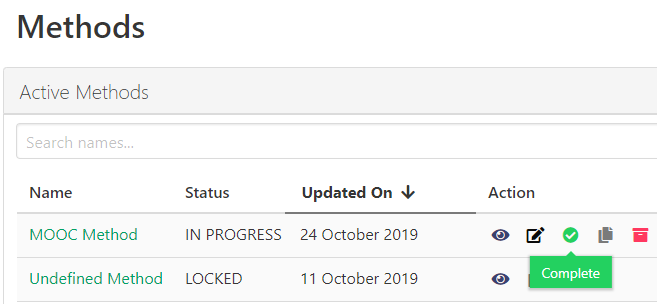
12. Well done, we now have a method with universal analyte to use!
Validation plan template
Validation plan template is where the user selects which validation parameters (e.g. ) to assess and how the assessment (e.g. via back-calculated concentration as described in EMA guideline) should be carried out. Once a template has been created, it can be used for as many different experimental plans as needed.
The user can currently choose between 3 guidelines, ICH [], Eurachem [], EMA BA [].
1. Sections > Validation plan templates.
2. Click on the large + sign at the right bottom of the window. 
3. Insert Template Name: MOOC validation plan template
4. Insert Comment: Validation plan for MOOC.
5. In section “Select a guideline for your validation plan” choose “Mixed guidelines”.
6. Click Continue and choose the following assessment methods:
- and
- Based on calibration graph | Slope and standard deviation of residuals
- CCα and CCβ for heteroscedastic data
- Linear range
- 1 series / 5 concentration levels / 1 parallel per level
-
- | 6 injections at target concentration
- | 6 injections at target concentration
- NB! Pay attention that there are several assessment methods with similar name (e.g. “Based on calibration graph | Slope of calibration graph and standard deviation of y-intercept” AND “Based on calibration graph | Slope of calibration graph and standard deviation of residuals”). Each assessment method has its own distinct logic and they mostly cannot be used interchangeably.
7. Assessment methods define how the results are calculated and what is the minimum data required to perform these calculations.
8.Click “Submit”.
9. In the Validation Plan Templates table (Sections > Validation Plan Templates) change the status of the method to “COMPLETED” by clicking the green button. ![]()
10. Excellent job! Now we have a template we can use in all cases where ValChrom is used in the course.
Experimental plan
Experiment plan combines an Analytical Method with Validation Plan Template to create an optimized sequence of laboratory experiments for method validation.
1. Sections > Experimental plans.
2. Click on the large + sign at the right bottom of the window. 
3. Insert Plan name: MOOC experimental plan
4. Select Analytical Method: MOOC method (If MOOC method is not available in the drop-down list, then most probably its status was not changed to “Completed”)
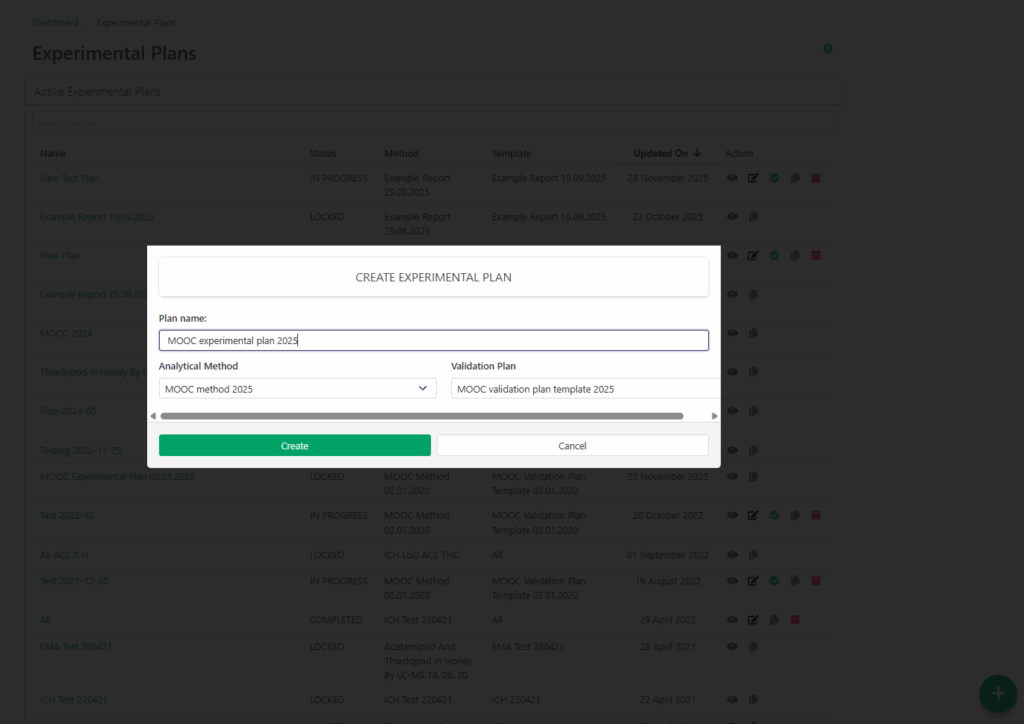
5. Select Validation Plan Template: MOOC validation plan template.
6. Click “Create”.
8. In the Experimental Plans table (Sections > Experimental Plans) click the Complete button ![]() to make the plan available downstream of the software.
to make the plan available downstream of the software.
9. Open the experiment plan to display a list of experiments needed to complete in the laboratory to acquire data necessary for calculations. ValChrom combines experiments based on Validation plan template to get the optimal plan.
However, analytical chemists can go over these plans with critical mind and adapt it to their specific needs. In this MOOC, the plans are not required, as raw data is provided to you when needed, but take a moment to get an idea of the experimental work required.

You can also try out the AI assistant in 2 different modes:
- Analysis Only: you can ask questions about the plan and how to interpret it or implement in lab. Try it out with this example prompt: “Explain what this plan determines and how to implement it in lab to validate LC-MS method.”
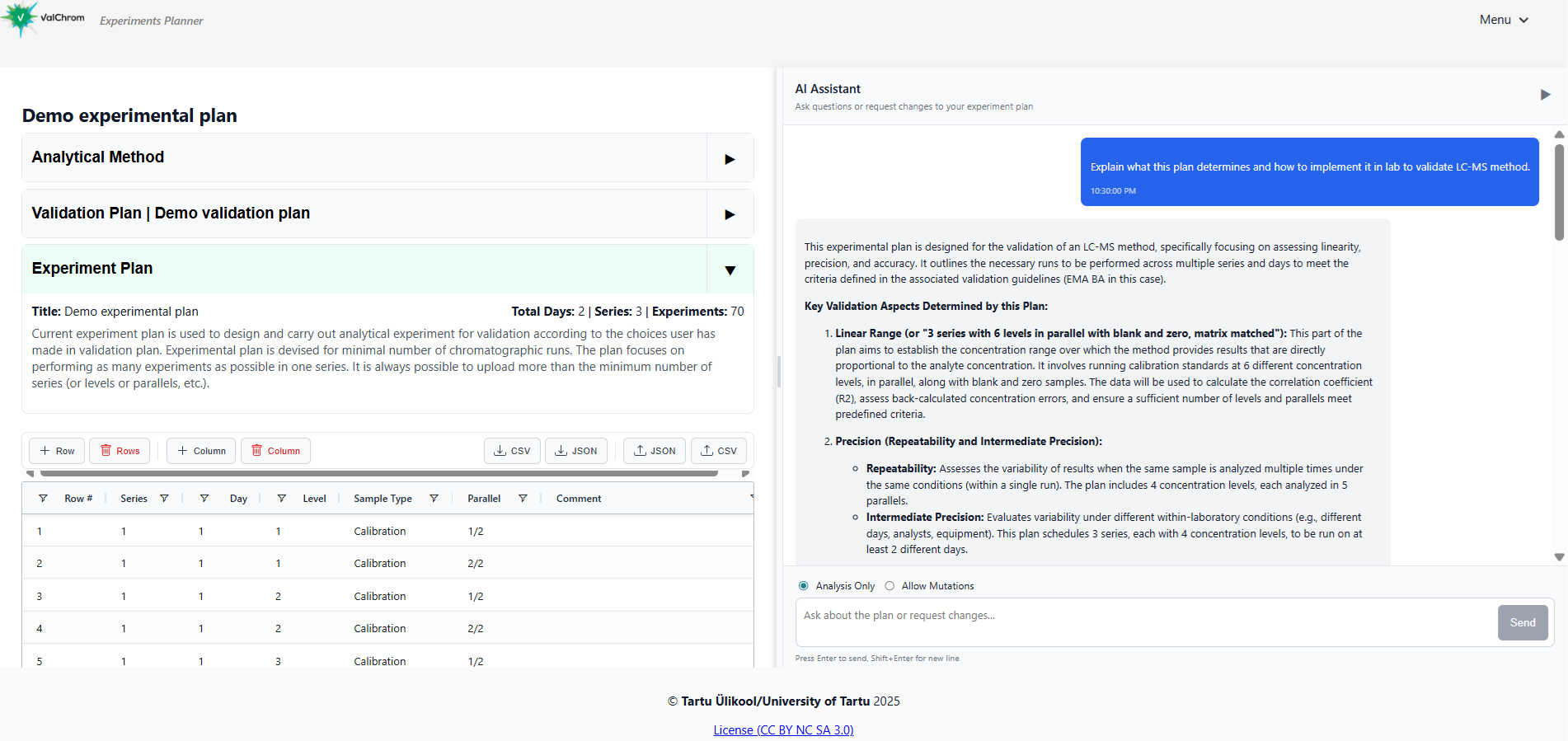
- Allow Mutations: you can ask AI assistant to make changes to the plan. Try it out. Below are some example prompts:
- Add a sample id column with unique short identifies to put on vials, max 5 letters.
- Updated Day column value 1 to ‘05.12.2025-13:00’ and Day value 2 to ‘06.12.2025-10:00’ for all rows in Day column.
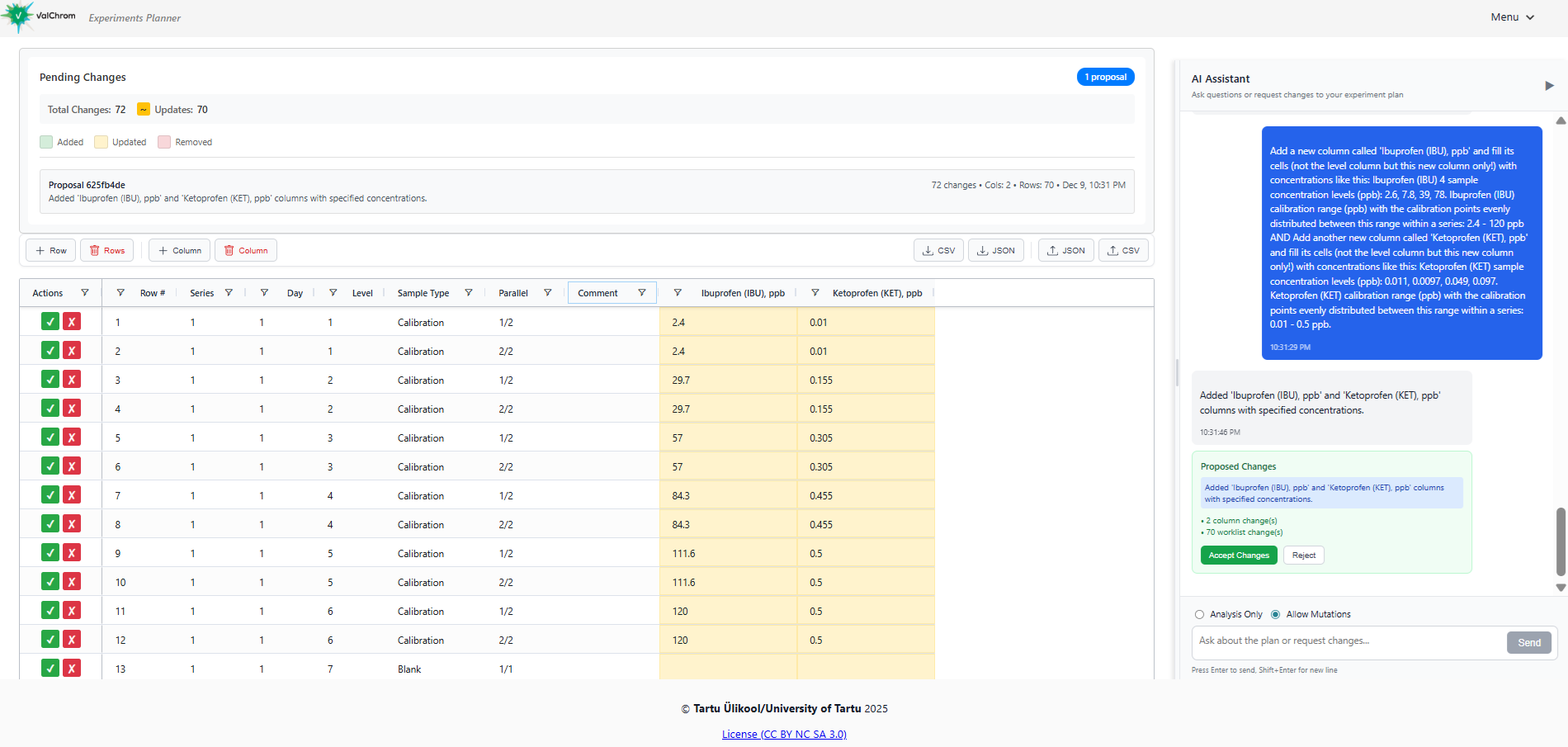
This concludes our initial steps required for using ValChrom for use in this validation MOOC. In next sections we will cover creating datasets and how to upload data. See you there!


