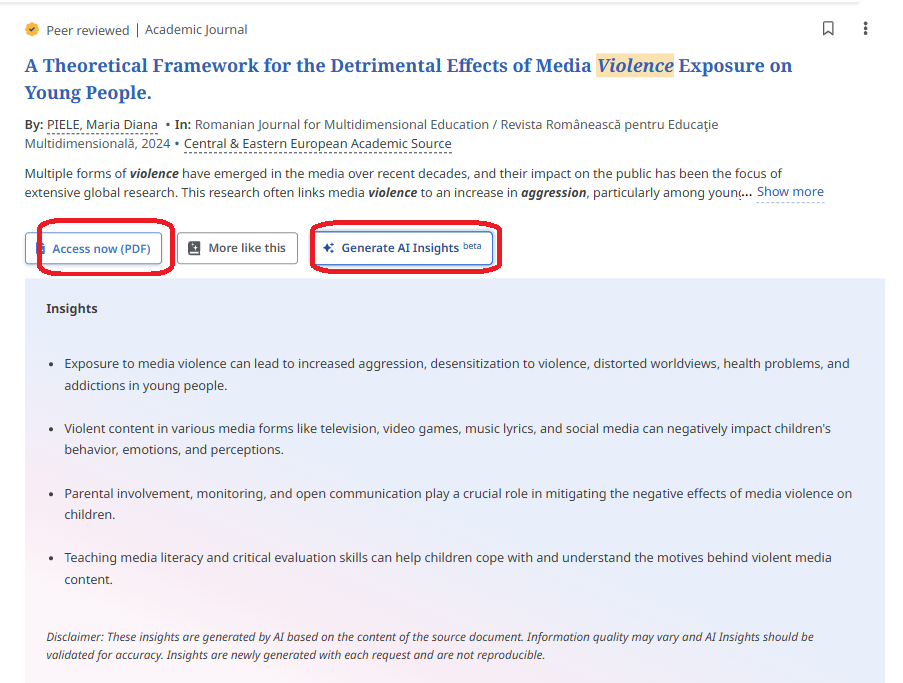Search results
At the very top of the search results page, you can see the query and below it the selected full text, peer-reviewed articles and publication time limiters. Clicking these boxes will remove the restrictions.
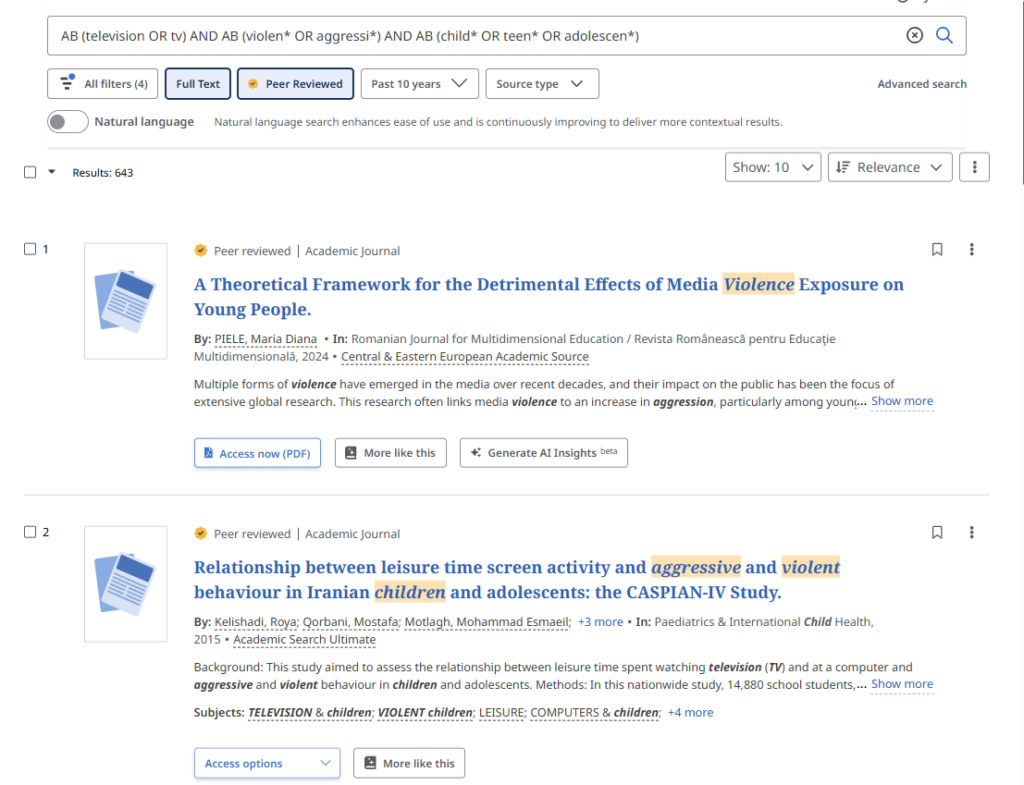
Search results are sorted by relevance. By clicking on Relevance, they can also sorted by Publication time. When ranking by relevance, it is taken into account where and how often the search terms appear in the found documents. The priorities are following:
1) search terms coincide with the subject terms;
2) search terms are found in the title;
3) search terms coincide with the keywords given by the author;
4) search tgerms are found in the abstract;
5) search terms appear in the full text.
For results with the same relevancy the order might also be affected by the publishing date, number of pages, etc.
In the result list you will see short records, which include links to accessible full texts. To the right of the title is the Save button, which you can click to add the article to your EBSCO Dashboard, and the three-dot Tools button, under which you can copy the article reference in the chosen style, add the article to your project, share the article link, or download the full text or metadata of the article.
Generate AI Insights is a new button next to the entries where the full text is also available. This tool helps to assess the relevance of an article by presenting 2-5 key points summarising the article. It is not present in all items (if the content is too short or if there is no permission from the publisher). It is an AI creation and the user has to judge its accuracy.
To open the detailed record with an abstract of the article, click on the title on the results page. From the detailed record you will find the names of the authors, information about the source, subject terms and/or keywords supplied by the author (although not all records have them), etc. By clicking on the linked elements in the record you can conduct a new search, for example see other works of the authors. On the right you can see different ways for saving and forwarding the record.
Use the icons at the top right of the record to save the article to your EBSCO Dashboard, to copy the article reference in the style of your choice, to add the article to your EBSCO Dashboard project, to share the article link or to download the full text or article metadata.
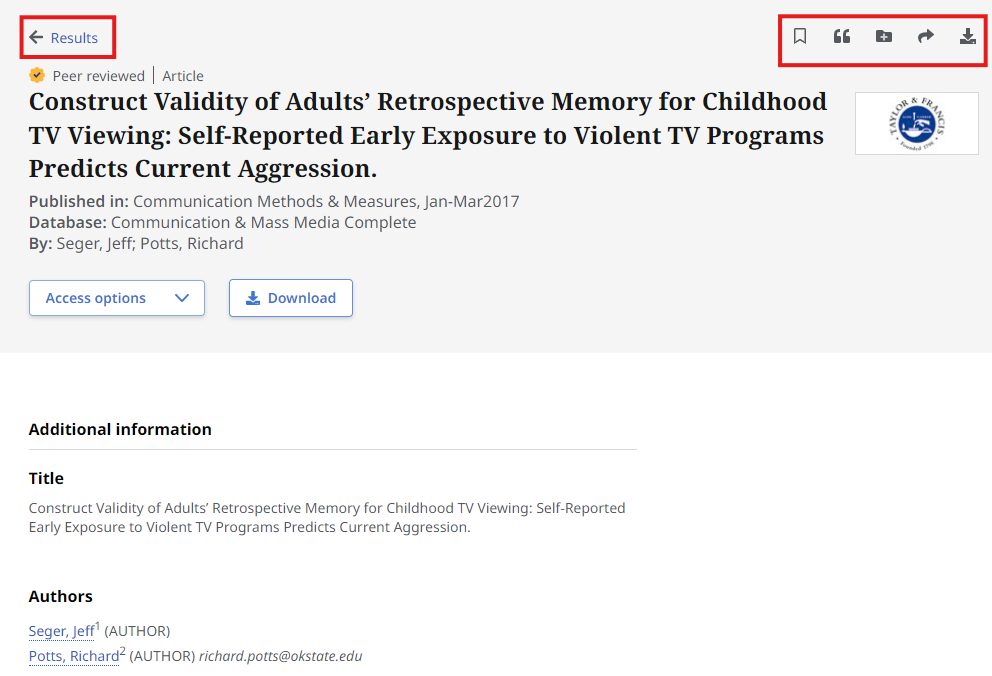
Subject terms and keywords are useful to look at – you can conduct a new search by clicking on them or you can combine them for an extended search. Pay in mind, though, that EBSCO Discovery searches from different databasest that may use different subject terms for the same topic. You can make sure to have an inclusive search by using synonymous subject terms and connecting them with the operator OR.