
My Folder and My EBSCOhost
It is useful to create an EBSCO user account, then you can keep the collected articles and saved searches even after closing the database. To do that, click MyEBSCO in the top right corner of the page and then Create an account and fill in the fields.
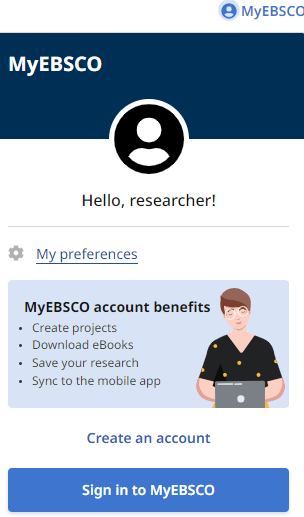
Once you are signed in with your EBSCO account, you can use the EBSCO Discovery Dashboard features to permanently save and manage your searches and search results.
NB! If you use the database with university account and do not also log in with your EBSCO account, you will not be able to save your searches and search results to your EBSCO dashboard, and they will disappear after you finish working with the database.


