Academic Information on the Internet
Article Search and Google Scholar
Google Scholar is a search engine specially created for searching scientific information. It finds research articles and their different versions. One set of search results may contain, for example, a preprint, a journal article, a conference paper and a research report. Google Scholar lists the results by relevance, but materials from academic publishers and most cited articles are shown first, meaning that materials from digital archives of universities (e.g., master’s and doctoral theses) will be shown later in the results. Google Scholar also has an extensive legal database of US cases.
Google Scholar has faced criticism for also indexing predatory journals, so critical evaluation of sources is necessary, as it is with other resources we use for finding information. Google Scholar is an excellent way to find full texts of needed articles if used with consideration. It finds articles in commercial databases, and if the user has access rights, it opens full texts of the articles. Thus, if you use a VPN connection, Google Scholar can open full texts from the databases purchased for the university. Setting up a VPN connection on your computer.
Advanced search lets you search by keywords, authors and publications, limiting the search by years.
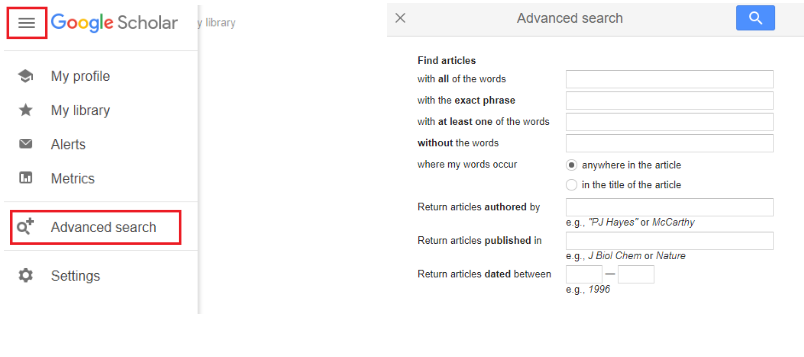
Fig. 1. Google Scholar advanced search.
You can refine search results on the left.
Under search results, there are links.
- Save (star icon) – logged-in users can save their searches to their “Google Scholar library”, where they can organize them by tags, etc.
- Cite (quotation marks icon) – lets you copy the citation in 5 different styles or export the record to BibTex, EndNote, RefMan or RefWorks reference management platforms.
- Cited by – opens articles that cite the given article. So you can also find similar articles.
- Related articles – open closely associated articles, articles on the same topic.
- All versions – shows all different versions of the article.
- More (two arrows icon) – more options like HTML text, etc.
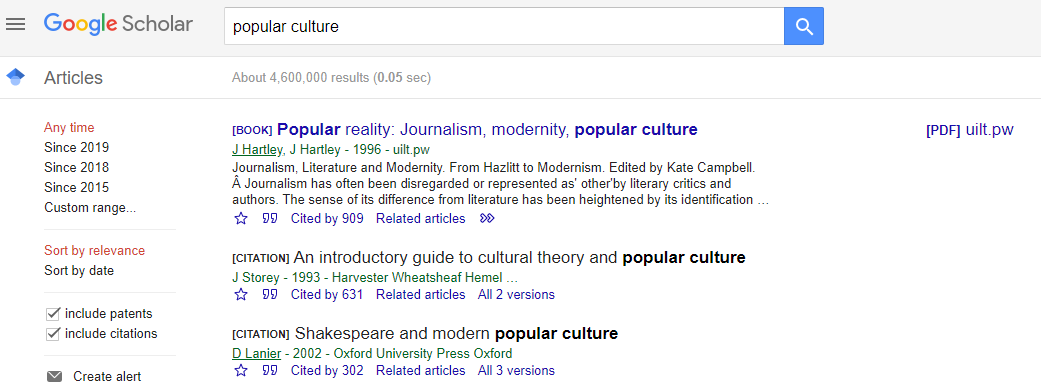
Fig. 2. Google Scholar search results.
Usually, the title link takes you to the database that gives access to the article. If the article does not open, check on the catalogue of e-books and e-journals, whether the journal is available for UT through some other database. The author could have also uploaded the article into a digital archive or on a web page


