Zotero reference manager
Zotero preferences
Open Zotero, click Edit and choose Settings. Here, you can optimize Zotero for yourself. You can choose options in file handling, e.g. if associated PDFs should automatically be downloaded. Zotero’s default language will be the same as your operation system’s, but you can choose among several languages.
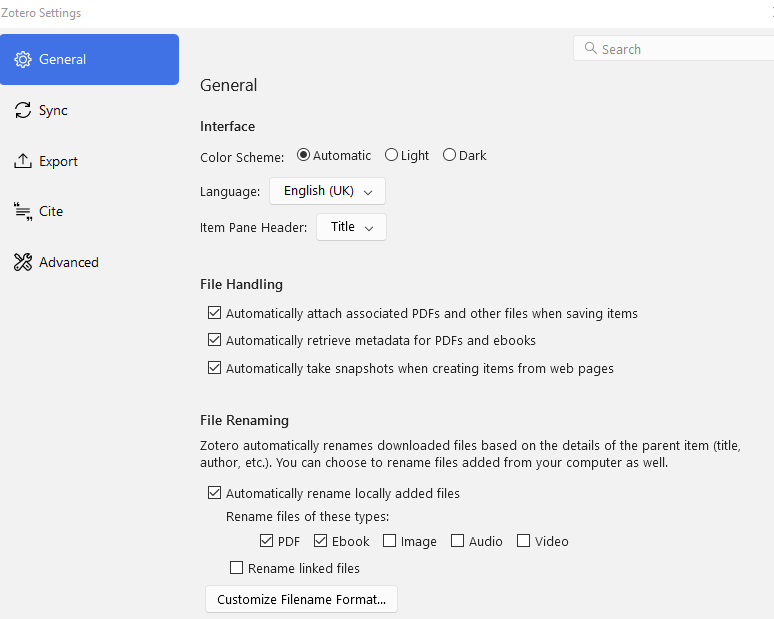
Syncing. Enter your login information. This allows you to access your Zotero library on any computer with Internet access.
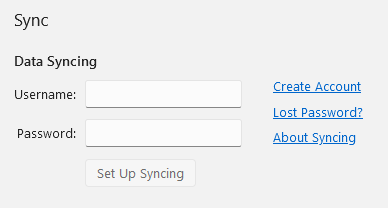
Cite. Under Cite > Word processors, you can install Zotero add-ins for your Word or LibreOffice text redaction programs. This will create a separate tab in your text redaction program, allowing you to add citations directly from Zotero to your text and then create a bibliography based on these references.
Under Cite > Styles, you can see different citing styles automatically installed together with Zotero. You can search among 10,000 styles by clicking on Get additional styles. You can limit your search by the format or the field of the citation.
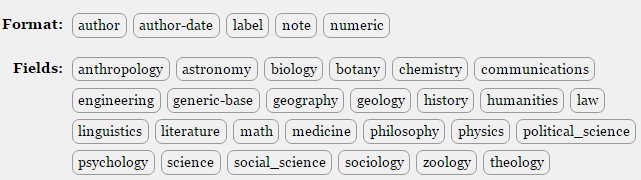
Different journals, universities, etc., require specific styles. You can see what it looks like by hovering your cursor over a style name. You can save your selection of styles by clicking on them, this way they will be shown in the Styles window.


