Zotero reference manager
Zbib guide
ZoteroBib or Zbib
ZoteroBib, or Zbib, is a relatively new and handy web tool developed by Zotero. Zbib allows you to create references and bibliographies from any device without creating an account or installing software. As the tool does not require registration, it lacks some of the features available in the web and desktop versions of Zotero, such as adding notes and attachments or pulling items via Zotero Connector. Therefore, we recommend Zbib for short-term use.
How to use Zbib?
Go to https://zbib.org/. Search for a book by ISBN, article DOI, PMID, arXiv ID or other identifying information. If you wish, or Zbib does not find an entry, you can add it by clicking on the Manual Entry icon.
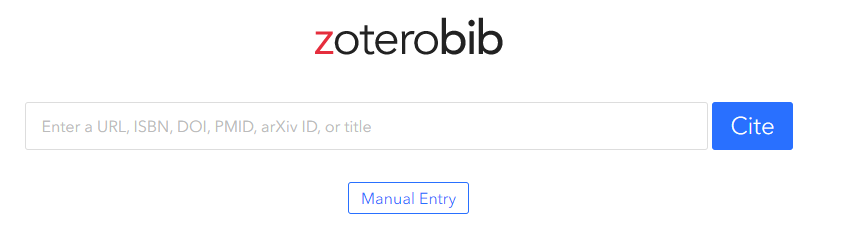
After finding the entry, you can choose your citation style. The default style is MLA, and you can change the style from the drop-down menu.
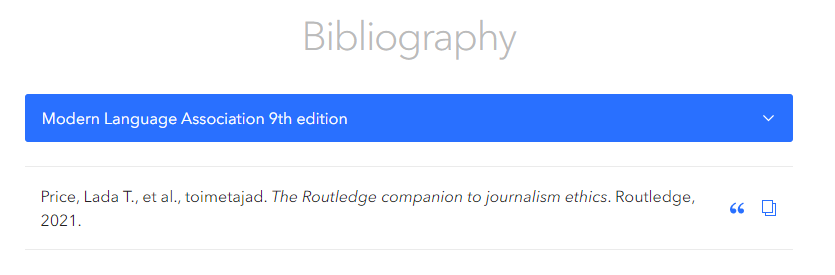
Be sure to check that your reference is correct. Click on the reference to open the manual editing window. Once you have edited the reference, click Done.
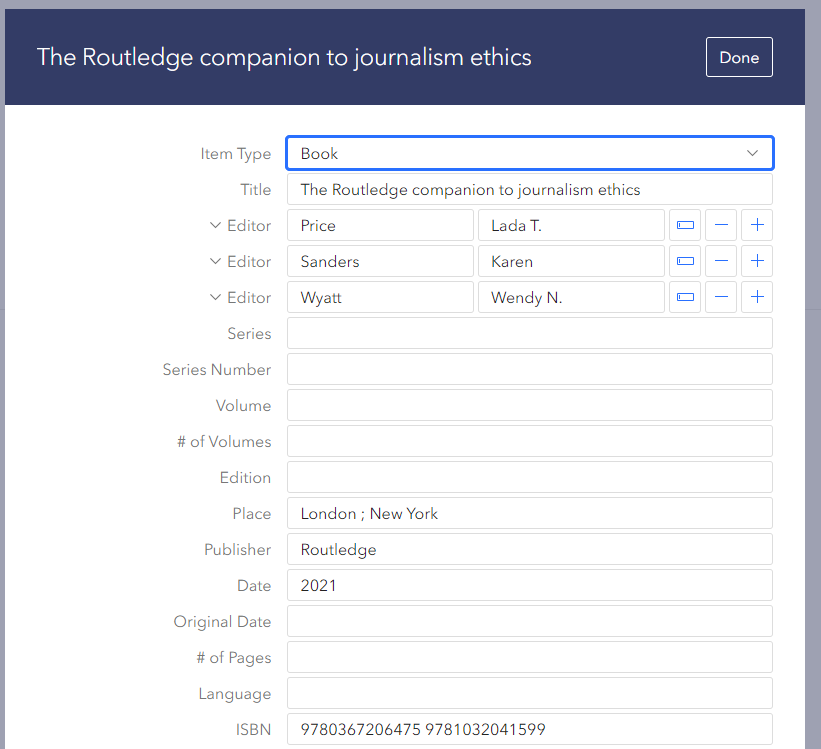
After checking the reference, you can create an in-text reference or a bibliography. To add an in-text reference, click the quotation mark icon next to the reference.
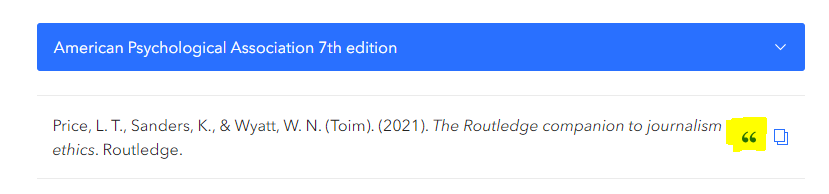
In the open pop-up window, you can specify the page numbers or other specifics based on your needs. If you tick the Omit author checkbox, only the year of publication (and the page number if you have added it) will appear in the reference. To copy an in-text citation, click the Copy Citation button and paste it into your document. To copy individual references, click on the paper icon and paste it into your document.
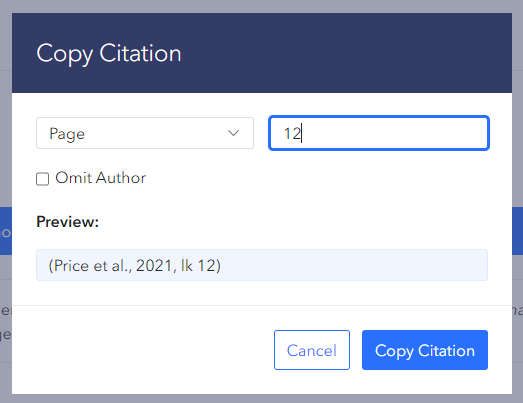
If you have used more than one reference in your document, you can copy or export the bibliography you have created. To do this, click the Copy to Clipboard button and paste the references into your document. If you want to export the references to Zotero or Mendeley, for example, open the drop-down menu and select the suitable file format. You can delete all the references immediately by clicking the Delete Bibliography button.
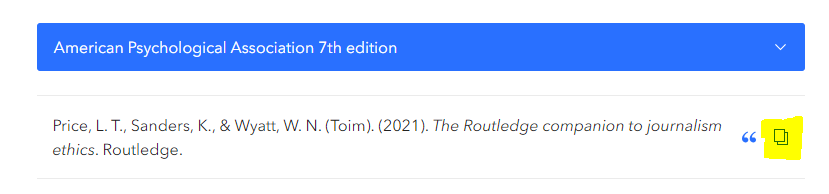
If you want to work on your ZoteroBib bibliography on another device or share your bibliography with someone else, you can scroll down to the Link to this version. Click Create, and you will get a link you can use to access your references later. The linked version will not remain on Zotero servers for long, so we do not recommend using it regularly.
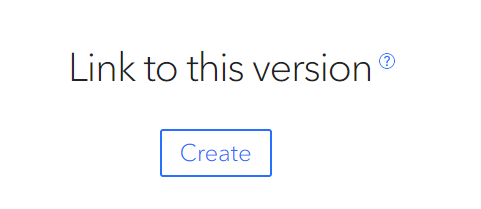
NOTE
Zbib stores your data in the browser’s cache. If you delete your cache, any information you have previously added to Zbib will be lost unless you create a linked version.
More information can be found on the Zbib website.

