Zotero reference manager
Zotero collections and deleting duplicates
My Library contains all items imported into Zotero. To sort them by topics, you can create different folders. Click on the far left folder icon (New Collection) on the upper tool bar.
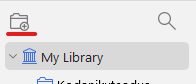
In My Library view, drag the records which you need from the list into the collection. All items will also remain in My Library. Although the items are located both in the collection and in My Library, they are not treated as double records.
Records can be deleted in the My Library view (right-click on the selected items and Move Items to Trash). An item deleted from a special collection on some certain topic (right click on the record, Delete Item) will be deleted only from this collection, it will remain in My Library. Viewing My Library, you can see all the collections which contain this record. Click on the record and then press the Control key. The collection which contains the record will be coloured yellow.
To delete double items, click Duplicate Items on the left-hand menu.
The middle window will display double items. You can choose which version to keep in the right-hand window. By clicking on the date, you can see more specific data. Having selected the version you wish to keep, click Merge Items.
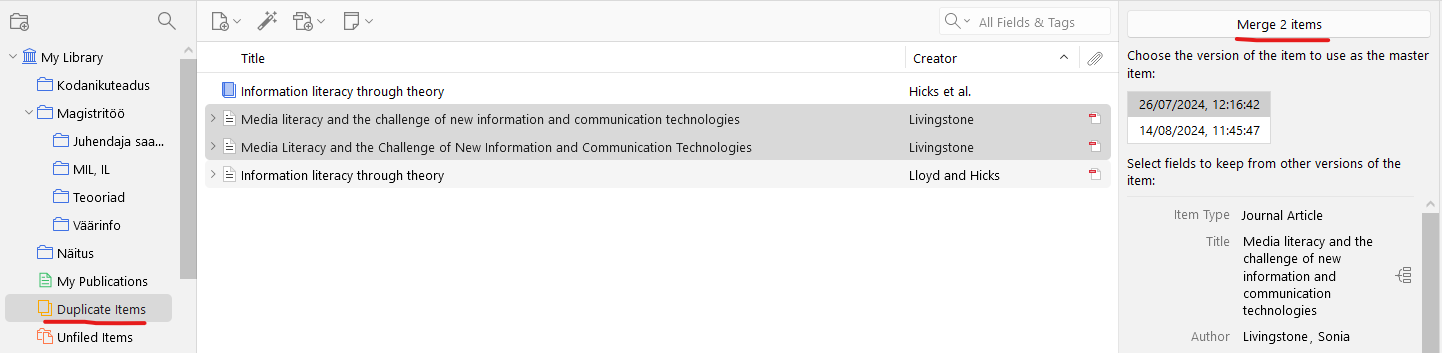
The items not included in any folder can be seen under the Unfiled Items.


